See more FAQ’s and Support files by becoming a free member of the site
- How Much Paper do I have to convert?
- Are you subscribed to Docuware.com, here is how…
- Docuware and the control file -DWCONTROL-
- Counting Documents and Pages in Docuware
- Need more help? Join our group…
- Docuware Cloud, Redirect to the Configuration page freezes…
- Teleforms is giving me an RLOCK What is wrong
- Docuware Web Client Settings Error ‘ClientProtocolManagers are not specified’
- The selected directory is already watched by another import configuration From Docuware Knowledgebase KBA-35847
- I have a batch that is locked as ‘Processing’ in Alaris/Kodak Capture Pro
- Docuware Desktop wont Start and I see an Application error in the event log “…Found multiple X.509 certificates…”
- Docuware Web Client View Corrupted
- The scanned image seems stuck…..
- My login changed and now my imports won’t work, directory already watched by another import
- Webclient responds with a 404 error….. Known Errors when Setting Up Docuware Web Client
- If it’s not broke, don’t fix it
- URL Creator and URL integration and Docuware
- Practical Lifespan
- Digital Media, lifespan longer than microfilm?
- Need to count the number of Documents/Pages in Docuware?
- Using DWControl Font with Docuware Printer
- Docuware 6.7 etc and SQL 2016
- Microfilm, Microfilm Jackets & Microfiche
- Why shouldn’t I scan everything in color? It looks so much better!
- Where did the Docuware Keep Entry and Pre-Indexing options go in my store dialog?
- Docuware Configuration with Silver Light HttpWebRequest_WebException_RemoteServer errors
- Docuware 6.x and the DMZ
- Tuning Docuware 6.X on a larger network
- Don’t allow Docuware Trays to become a HEADACHE!
- Docuware Error The Docuware Disk # ? does not contain the check file for this cabinet
- Docuware- Filtering Records
- How do I restrict which file types can be stored in my Docuware file cabinets?
- Importing Files using the control file -DWCONTROL- into Docuware
- How to change the order of Columns in a Result List in Docuware 6.7
- My service will not start…commonly Authentication Service Failed or is not available
- ERROR Settings server returned NULL for File Cabinet with GUID 5f7198f1-198f1-f1f6-4ff2-8ad2-a8c1246ffe67
- Changing Index Information in Docuware
- Building a File Cabinet in Docuware
- How to make a field longer in Docuware or change the length of a field
- Growing up with Docuware
- Docuware Short Cuts
- Is Microfilm Use Dying Off?
- Whats new in 6.7
- Helping Docuware Divide the load…..
- Your Big files cannot be uploaded with Docuware Desktop-FIX
- What does a user have access to in Docuware?
- Adding a new Select List
- How to get to Administration for Docuware Version 5x
- Checklist of things to consider building a Docuware File Cabinet
- I need to add a file from my desktop quickly to Docuware
- Re: Docuware why are there roles, 2 different profiles, groups, and users?
How Much Paper do I have to convert?
| When you start any conversion project you need to quantify what you have, what you will have, and what you will keep. Short of outright counting every image you can estimate. Do a Gross count of what you have. Let’s say you have 4 Drawer File Cabinets and like most those drawers are 2 foot long. Count the number of file cabinets. Let’s say you have 10 Cabinets. 10 cabinets with 4 Drawers give us 40 drawers altogether. Now let’s go to the Paper Calculator here Scroll down to the fields and enter Standard Pull Out File Drawers and enter 40. Click the Checkbox down below accepting the terms and conditions of the total <You can read them if you have time> The total will appear for the estimated number of images and the Estimated Number of Gigabytes used when stored. The calculator works with Cabinets, Shelves, Linear feet of paper etc. It’s free, give it whirl. |
Back to Index
Are you subscribed to Docuware.com, here is how…
A great way to connect to the software developers and have your voice heard it to subscribe and add your thoughts about Docuware at Docuware.com.
This should be done by every client and the key operators in your organization.
Goto start.docuware.com
Top of page center Select My Account
Click button that reads “Sign up for free”
Fill in your Email address and Password. Click Sign up for Free!
Open email, wait for confirmation code. Enter code into the screen.
Click Confirm
Now if you are already a Docuware Client, Connect your account on the bottom left side of the screen.
Fill in all the information for your profile. Be accurate as they will use this to contact you in the future if you have issues.
You will need your System ID. Login to Docuware, Click ‘V’ next to name select ‘About” second block of text Your System Number: ######
I highly recommend you do this as soon as you are an administrator or organizational operator.
Back to Index
Docuware and the control file -DWCONTROL-
There is a set of control commands available to use in Docuware for use in IMPORT and other functions. The most important of these are getting the field data RIGHT!
DocuWare Control commands with DWControl FontID #2941
Fields
The Field command is meant to fill a metadata or index field of the document to store.
The field is identified by its database column name. Currently four types of fields are supported, as described in the following sections. The attributes dbName and type are required.
Text/Memo values
<dwControl:Field dbName=”EMPLOYEE” type=”Text” value=”Mark Smith“/>
<dwControl:Field dbName=”MEMO” type=”Memo” value=”Text“/>
Keyword values
<dwControl:Field dbName=”REMARK” type=”Keyword” value=”one“/>
<dwControl:Field dbName=”REMARK” type=”Keyword” value=”two“/>
When storing multiple values into a single keyword field, multiple Control commands are needed.
Numeric values
<dwControl:Field dbName=”SALARY” type=”Numeric” value=”31.2” culture=”en-US” decimalPlaces=”2” />
In different cultures, colons or dots and other characters are interpreted differently, thus the culture has to be provided to interpret the value correctly. For example 3.000 in Germany is interpreted as 3000, but as 3 in England.
In the given sample the value would be saved as 31,20.
Decimal places
When storing a document to a basket, due to an archaic DocuWare restriction, we need to know the numbers of decimal places of the value, as it should be stored to the basket. In the given sample the value would be saved automatically as3120 to the basket, when decimalPlaces is 2. Storing the document manually from the basket to the filecabinet would then result in 31,20 again. If decimalValues is not specified, the default is 2.
Date values
<dwControl:Field dbName=”STARTDATE” type=”Date” value=”2017-04-03” culture=”en-US” format=”yyyy-MM-dd” />
<dwControl:Field dbName=”STARTDATE” type=”Date” value=”03 MAY 2017” culture=”en-US” format=”dd MMMM yyyy” />
<dwControl:Field dbName=”DOCDATE” type=”Date” value=”01.24.2017″ culture=”de-DE” format=”dd.MM.yyyy” />
<dwControl:Field dbName=”ENDDATE” type=”DateTime” value=”2017-04-23 7:43p” culture=”en-US” format=”yyyy-MM-dd h:mmt” />
Syntax
Sample date is Sunday, 9th March 2008.
Year (e.g. 2008)
y = 8
yy = 08
yyy = 008
yyyyy = 2008
Month (e.g. March)
M = 3
MM = 03
MMM = Mar
MMMM = March
Day (e.g. Sunday, 9th)
d = 9
dd = 09
ddd = Sun
dddd = Sunday
Hour (e.g. 4PM)
h = 4
hh = 04
H = 16 or (e.g. 8AM = 8)
HH = 16 or (e.g 8AM = 08)
Minute (e.g. 5)
m = 5
mm = 05
Second (e.g. 7)
s = 7
ss = 07
second fraction (e.g. 103 milliseconds)
f = 1
ff = 10
fff = 103
ffff = 1030
FFFF (without zeros) = 103
FFF = 103
FF = 1
F = 1
A.M. or P.M.
t = P
tt = PM
Time zone (e.g. -06:00)
z = -6
zz = -06
zzz = -06:00
In case English or German is not your culture, the list is below.
CULTURE SPEC.CULTURE ENGLISH NAME
--------------------------------------------------------------
Invariant Language (Invariant Country)
af af-ZA Afrikaans
af-ZA af-ZA Afrikaans (South Africa)
ar ar-SA Arabic
ar-AE ar-AE Arabic (U.A.E.)
ar-BH ar-BH Arabic (Bahrain)
ar-DZ ar-DZ Arabic (Algeria)
ar-EG ar-EG Arabic (Egypt)
ar-IQ ar-IQ Arabic (Iraq)
ar-JO ar-JO Arabic (Jordan)
ar-KW ar-KW Arabic (Kuwait)
ar-LB ar-LB Arabic (Lebanon)
ar-LY ar-LY Arabic (Libya)
ar-MA ar-MA Arabic (Morocco)
ar-OM ar-OM Arabic (Oman)
ar-QA ar-QA Arabic (Qatar)
ar-SA ar-SA Arabic (Saudi Arabia)
ar-SY ar-SY Arabic (Syria)
ar-TN ar-TN Arabic (Tunisia)
ar-YE ar-YE Arabic (Yemen)
az az-Latn-AZ Azeri
az-Cyrl-AZ az-Cyrl-AZ Azeri (Cyrillic, Azerbaijan)
az-Latn-AZ az-Latn-AZ Azeri (Latin, Azerbaijan)
be be-BY Belarusian
be-BY be-BY Belarusian (Belarus)
bg bg-BG Bulgarian
bg-BG bg-BG Bulgarian (Bulgaria)
bs-Latn-BA bs-Latn-BA Bosnian (Bosnia and Herzegovina)
ca ca-ES Catalan
ca-ES ca-ES Catalan (Catalan)
cs cs-CZ Czech
cs-CZ cs-CZ Czech (Czech Republic)
cy-GB cy-GB Welsh (United Kingdom)
da da-DK Danish
da-DK da-DK Danish (Denmark)
de de-DE German
de-AT de-AT German (Austria)
de-DE de-DE German (Germany)
de-CH de-CH German (Switzerland)
de-LI de-LI German (Liechtenstein)
de-LU de-LU German (Luxembourg)
dv dv-MV Divehi
dv-MV dv-MV Divehi (Maldives)
el el-GR Greek
el-GR el-GR Greek (Greece)
en en-US English
en-029 en-029 English (Caribbean)
en-AU en-AU English (Australia)
en-BZ en-BZ English (Belize)
en-CA en-CA English (Canada)
en-GB en-GB English (United Kingdom)
en-IE en-IE English (Ireland)
en-JM en-JM English (Jamaica)
en-NZ en-NZ English (New Zealand)
en-PH en-PH English (Republic of the Philippines)
en-TT en-TT English (Trinidad and Tobago)
en-US en-US English (United States)
en-ZA en-ZA English (South Africa)
en-ZW en-ZW English (Zimbabwe)
es es-ES Spanish
es-AR es-AR Spanish (Argentina)
es-BO es-BO Spanish (Bolivia)
es-CL es-CL Spanish (Chile)
es-CO es-CO Spanish (Colombia)
es-CR es-CR Spanish (Costa Rica)
es-DO es-DO Spanish (Dominican Republic)
es-EC es-EC Spanish (Ecuador)
es-ES es-ES Spanish (Spain)
es-GT es-GT Spanish (Guatemala)
es-HN es-HN Spanish (Honduras)
es-MX es-MX Spanish (Mexico)
es-NI es-NI Spanish (Nicaragua)
es-PA es-PA Spanish (Panama)
es-PE es-PE Spanish (Peru)
es-PR es-PR Spanish (Puerto Rico)
es-PY es-PY Spanish (Paraguay)
es-SV es-SV Spanish (El Salvador)
es-UY es-UY Spanish (Uruguay)
es-VE es-VE Spanish (Venezuela)
et et-EE Estonian
et-EE et-EE Estonian (Estonia)
eu eu-ES Basque
eu-ES eu-ES Basque (Basque)
fa fa-IR Persian
fa-IR fa-IR Persian (Iran)
fi fi-FI Finnish
fi-FI fi-FI Finnish (Finland)
fo fo-FO Faroese
fo-FO fo-FO Faroese (Faroe Islands)
fr fr-FR French
fr-BE fr-BE French (Belgium)
fr-CA fr-CA French (Canada)
fr-FR fr-FR French (France)
fr-CH fr-CH French (Switzerland)
fr-LU fr-LU French (Luxembourg)
fr-MC fr-MC French (Principality of Monaco)
gl gl-ES Galician
gl-ES gl-ES Galician (Galician)
gu gu-IN Gujarati
gu-IN gu-IN Gujarati (India)
he he-IL Hebrew
he-IL he-IL Hebrew (Israel)
hi hi-IN Hindi
hi-IN hi-IN Hindi (India)
hr hr-HR Croatian
hr-BA hr-BA Croatian (Bosnia and Herzegovina)
hr-HR hr-HR Croatian (Croatia)
hu hu-HU Hungarian
hu-HU hu-HU Hungarian (Hungary)
hy hy-AM Armenian
hy-AM hy-AM Armenian (Armenia)
id id-ID Indonesian
id-ID id-ID Indonesian (Indonesia)
is is-IS Icelandic
is-IS is-IS Icelandic (Iceland)
it it-IT Italian
it-CH it-CH Italian (Switzerland)
it-IT it-IT Italian (Italy)
ja ja-JP Japanese
ja-JP ja-JP Japanese (Japan)
ka ka-GE Georgian
ka-GE ka-GE Georgian (Georgia)
kk kk-KZ Kazakh
kk-KZ kk-KZ Kazakh (Kazakhstan)
kn kn-IN Kannada
kn-IN kn-IN Kannada (India)
ko ko-KR Korean
kok kok-IN Konkani
kok-IN kok-IN Konkani (India)
ko-KR ko-KR Korean (Korea)
ky ky-KG Kyrgyz
ky-KG ky-KG Kyrgyz (Kyrgyzstan)
lt lt-LT Lithuanian
lt-LT lt-LT Lithuanian (Lithuania)
lv lv-LV Latvian
lv-LV lv-LV Latvian (Latvia)
mi-NZ mi-NZ Maori (New Zealand)
mk mk-MK Macedonian
mk-MK mk-MK Macedonian (Former Yugoslav Republic of Macedonia)
mn mn-MN Mongolian
mn-MN mn-MN Mongolian (Cyrillic, Mongolia)
mr mr-IN Marathi
mr-IN mr-IN Marathi (India)
ms ms-MY Malay
ms-BN ms-BN Malay (Brunei Darussalam)
ms-MY ms-MY Malay (Malaysia)
mt-MT mt-MT Maltese (Malta)
nb-NO nb-NO Norwegian, Bokmal (Norway)
nl nl-NL Dutch
nl-BE nl-BE Dutch (Belgium)
nl-NL nl-NL Dutch (Netherlands)
nn-NO nn-NO Norwegian, Nynorsk (Norway)
no nb-NO Norwegian
ns-ZA ns-ZA Northern Sotho (South Africa)
pa pa-IN Punjabi
pa-IN pa-IN Punjabi (India)
pl pl-PL Polish
pl-PL pl-PL Polish (Poland)
pt pt-BR Portuguese
pt-BR pt-BR Portuguese (Brazil)
pt-PT pt-PT Portuguese (Portugal)
quz-BO quz-BO Quechua (Bolivia)
quz-EC quz-EC Quechua (Ecuador)
quz-PE quz-PE Quechua (Peru)
ro ro-RO Romanian
ro-RO ro-RO Romanian (Romania)
ru ru-RU Russian
ru-RU ru-RU Russian (Russia)
sa sa-IN Sanskrit
sa-IN sa-IN Sanskrit (India)
se-FI se-FI Sami (Northern) (Finland)
se-NO se-NO Sami (Northern) (Norway)
se-SE se-SE Sami (Northern) (Sweden)
sk sk-SK Slovak
sk-SK sk-SK Slovak (Slovakia)
sl sl-SI Slovenian
sl-SI sl-SI Slovenian (Slovenia)
sma-NO sma-NO Sami (Southern) (Norway)
sma-SE sma-SE Sami (Southern) (Sweden)
smj-NO smj-NO Sami (Lule) (Norway)
smj-SE smj-SE Sami (Lule) (Sweden)
smn-FI smn-FI Sami (Inari) (Finland)
sms-FI sms-FI Sami (Skolt) (Finland)
sq sq-AL Albanian
sq-AL sq-AL Albanian (Albania)
sr sr-Latn-CS Serbian
sr-Cyrl-BA sr-Cyrl-BA Serbian (Cyrillic) (Bosnia and Herzegovina)
sr-Cyrl-CS sr-Cyrl-CS Serbian (Cyrillic, Serbia)
sr-Latn-BA sr-Latn-BA Serbian (Latin) (Bosnia and Herzegovina)
sr-Latn-CS sr-Latn-CS Serbian (Latin, Serbia)
sv sv-SE Swedish
sv-FI sv-FI Swedish (Finland)
sv-SE sv-SE Swedish (Sweden)
sw sw-KE Kiswahili
sw-KE sw-KE Kiswahili (Kenya)
syr syr-SY Syriac
syr-SY syr-SY Syriac (Syria)
ta ta-IN Tamil
ta-IN ta-IN Tamil (India)
te te-IN Telugu
te-IN te-IN Telugu (India)
th th-TH Thai
th-TH th-TH Thai (Thailand)
tn-ZA tn-ZA Tswana (South Africa)
tr tr-TR Turkish
tr-TR tr-TR Turkish (Turkey)
tt tt-RU Tatar
tt-RU tt-RU Tatar (Russia)
uk uk-UA Ukrainian
uk-UA uk-UA Ukrainian (Ukraine)
ur ur-PK Urdu
ur-PK ur-PK Urdu (Islamic Republic of Pakistan)
uz uz-Latn-UZ Uzbek
uz-Cyrl-UZ uz-Cyrl-UZ Uzbek (Cyrillic, Uzbekistan)
uz-Latn-UZ uz-Latn-UZ Uzbek (Latin, Uzbekistan)
vi vi-VN Vietnamese
vi-VN vi-VN Vietnamese (Vietnam)
xh-ZA xh-ZA Xhosa (South Africa)
zh-CN zh-CN Chinese (People's Republic of China)
zh-HK zh-HK Chinese (Hong Kong S.A.R.)
zh-CHS (none) Chinese (Simplified)
zh-CHT (none) Chinese (Traditional)
zh-MO zh-MO Chinese (Macao S.A.R.)
zh-SG zh-SG Chinese (Singapore)
zh-TW zh-TW Chinese (Taiwan)
zu-ZA zu-ZA Zulu (South Africa)
Back to Index
Counting Documents and Pages in Docuware
Need to know exactly how many documents and pages you have in a file cabinet? There is not a direct way to do this but if you are the SQL administrator you can check with a simple queryif you are NOT a SQL admin you probably can not accomplish this but you can forward this to your SQL admin to assist them to getting the data you need.
SELECT ‘LABEL’ as ‘File Cab’, COUNT(*) AS ‘Docs’, Coalesce(Sum(DWPAGECOUNT),0) as ‘Pages’ FROM {LOCATION OF YOUR FILE CABINET IN SQL}
Label is used to make the first column in the row the label for the data.
Count is exactly what you would expect keeps count of each line, 1 line 1 Document
Within the docuware data structure there is a PAGECOUNT item that tells how many pages are in the document.Coalesce(Sum(DWPAGECOUNT),0) keeps a running total of the DWPAGECOUNT and reports the results.
So for example if you had a file cabinet named CLASSES if would look something like this:
SELECT ‘Classes’ as ‘File Cab’, COUNT(*) AS ‘Docs’, Coalesce(Sum(DWPAGECOUNT),0) as ‘Pages’ FROM [dwdata].[dbo].[classes]
This is assuming the location of the File cabinet table is dwdata.IT will return a table like this:File Cab Docs PagesClasses 370 8664
Need more than 1 File cabinet UNION ALL works well SELECT ‘Classes’ as ‘File Cab’, COUNT(*) AS ‘Docs’, Coalesce(Sum(DWPAGECOUNT),0) as ‘Pages’ FROM [dwdata].[dbo].[classes]UNION ALL SELECT ‘Testing’ as ‘File Cab’, COUNT(*) AS ‘Docs’, Coalesce(Sum(DWPAGECOUNT),0) as ‘Pages’ FROM [dwdata].[dbo].[TESTING]
File Cab Docs PagesClasses 370 8664Testing 406 4075
Pretty handy of you are trying to find out what you have quickly.
Back to Index
Need more help? Join our group…
Looking for more help? More Ideas? More social interaction?
Become a member! Once approved your membership can provide access to more FAQ’s, More Help, More lessons and more videos!
Join US!
Back to Index
Docuware Cloud, Redirect to the Configuration page freezes…
Cloud Redirect to the Configurations page gets stuck
Views: 8
Behavior:
When trying to access the DocuWare configurations page in the Cloud, you receive the following message:
“You are being redirected to the application. Please wait…”
but nothing happens and the message stays on the screen.
Solution:
This is due to incorrect time settings on the user’s PC. To resolve the issue go into your Windows “Date & Time” settings and choose the “Sync now” option to synchronize your clock to the correct local time:
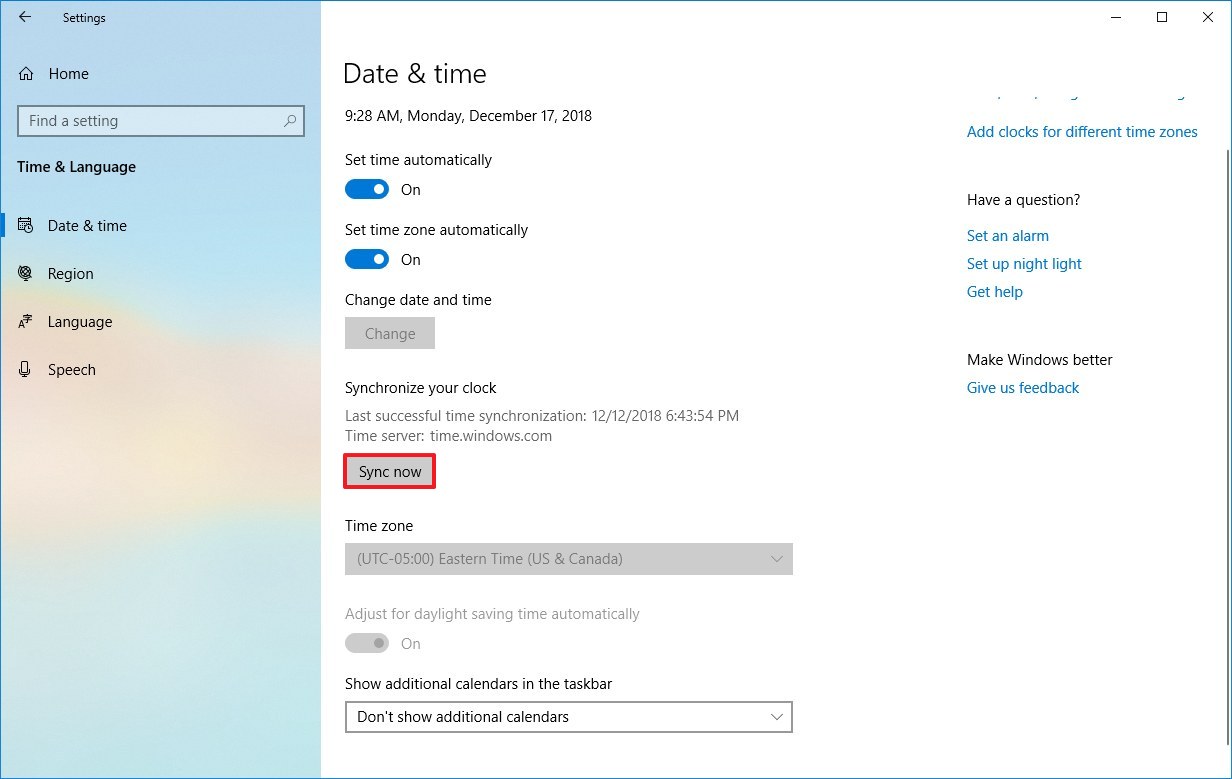
Refresh your browser and accessing the configurations page should now be successful.
From Docuware KBA-36425 · DocuWare Support Portal
Copied to archive 12/14/2020
Back to Index
Teleforms is giving me an RLOCK What is wrong
If you are using Teleforms you know how rock solid it is but there is one error that is raised from time to time. RLOCK….It is normally observed by the users who while working have the program lock up and not allow them back in. They get an error that the License Manager is not running.
You go to the machine running the license manager and read the Windwos ERror log and find that it has an RLOCK error. and the service shuts down.
You need to find the teleforms log. Which is C:\Users\All Users\Cardiff\TeleForm\Find the log file with the most recent date scroll to the bottom of the tflicsvc-JBDOCUWARE_01.logThis log should show you the errors in MANY cases Look for the error JUST BEFORE the RLOCK errors started….THIS is probable the real culpritIn the last system it was 06/02/2020 02:18:30 AM – Error: Resource Checker – The directory \\servername\storagePATH\Teleform 10\bat where batch files are stored has insufficient free space (< 200 MB available)
Deleted some information from that location and it all started back up.
Back to Index
Docuware Web Client Settings Error ‘ClientProtocolManagers are not specified’
WebClient Settings does not open but displays a message box that reads:
Error in login with token: ClientProtocolManagers are not specified

Fix try by
Going to DocuWare and Modules directory.
Right Click the DocuWare.Settings.msi file then click on “repair”.
This SHOULD fix it but in rare cases there may be something wrong with the settings files.
NOTE
The problem is NOT repairable by uninstalling and reinstalling the programs and settings because the actual settings are saved even when you uninstall.
YOU MUST USE REPAIR to fix the issue, reinstall does not fix this issue.
Back to Index
The selected directory is already watched by another import configuration From Docuware Knowledgebase KBA-35847
https://support.docuware.com/en-us/knowledgebase/article/KBA-35847
This has been an issue that we have encountered a number of times. The above is the link to Docuware’s answer and below is a combination of Docuware advice and our own.
Issue:
When attempting to create an import configuration in the DocuWare Desktop Apps, the following error occurs when you select the directory you want to monitor:
“The selected directory is already watched by another import configuration”
Solution:
This error occurs if another DocuWare user or another Windows user already has an import configuration on the same client that uses the same directory.
There are several ways to fix this problem.
The simplest way would be to login as the Windows user / DocuWare user, which currently uses the directory, and to change the directory or even remove the hole import-configuration.
If the user login is not available and you are using Docuware 6.7 (and others before 6.10) we have used this technique to remove the issues.
We do not support this and only do this if you are capable of undoing your work if it does not work for you. :
CMC Imaging only provide this as reference information and not as an approved solution.
If you are like most of my clients, the computer was being used by someone we will call user #1.
User #1 no longer uses this computer and it is given to User#2
User#2 tries to setup Import to pickup files from the same directory as User#1 and can not because of error.
Assuming that User #1 is gone here is how we have gotten rid of the issue.
1: Login as an administrator to the PC.
2: Close Docuware Destop App(icon in corner) then STOP Docuware Desktop Services(task manager or administration\Services)
3: Open C:\ProgramData\DocuWare\Desktop\Secure
4: Create BACKUP directory
5: Move Everything in Secure Directory to BACKUP directory
6: Open C:\ProgramData\DocuWare\Jobs folder
7: Delete everything in this location including files and folders.
8: Restart Service and Restart App
9: Create New Import Job.
From Docuware.
Another way to fix the problem is to edit the file “hotfolders.xml”, where the import job configurations are saved.
To do so, please use the following steps:
- Stop the DocuWare Desktop Service and exit the DocuWare Desktop Apps.
- Locate the file “hotfolders.xml”. This can be found up to DocuWare version 6.10 in the AppData directory of the “DocuWare Desktop Service” user:
- %localappdata%\DocuWare\Desktop
- C:\Windows\System32\config\systemprofile\AppData\Local\DocuWare\Desktop
- C:\Windows\SysWOW64\config\systemprofile\AppData\Local\DocuWare\Desktop
- Since DocuWare version 6.10, the “hotfolders.xml” is stored in the ProgramData directory:
- C:\ProgramData\DocuWare\Desktop
- Open the “hotfolders.xml” in an editor and search for the directory you want to use. Specify a different directory:
Entry before the change: <Hotfolder>C:\Import\Invoice\</Hotfolder>
Entry after the change: <Hotfolder>C:\Import\Imvoice_old\</Hotfolder> - Start the DocuWare Desktop Service and the DocuWare Desktop Apps.
- Now you can create a new import configuration with the desired directory.
Back to Index
I have a batch that is locked as ‘Processing’ in Alaris/Kodak Capture Pro
Batch Status never changes from “Processing” to “Complete”Chances are the batch did not finish outputting the batch so there are a series of things to do 1: Find the output bath and rename it to something inoxious like {BATCHNAME}.OLD Don’t forget the batch index file usually {BATCHNAME}.TMP Change it as well
2: There is a location that where the images and data are stored DURING scanning and BEFORE output. Commonly this is at C:\ScanPro\{JOB NAME}\{BATCHNAME}
3: There should be and ‘INFO’ file open this with notepad.exe
4: Find the batch.state=PROCESSING line ( should be around the fifth line) Change PROCESSING to NORMAL
5: Save the file and exit notepad
Refresh capture pro and re-output the file.
Back to Index
Docuware Desktop wont Start and I see an Application error in the event log “…Found multiple X.509 certificates…”
This could be an issue were there are DUPLICATE local certificate locations stored on the PC you are working on. To get rid of this
1: Run MMC.exe2: Menu Item ‘File\add Remove Snap (Ctrl+M)3: On the left column select Certificates Click on ADD4: Select Radio Button Item Computer account Click NEXt 4a: Local Computer should already be selected. 5: Click Finish then Click OK6: Select Certificates Start with Personal\Certificates
The items on the RIGHT side of the screen should have a column ‘Issued To’You are looking for 2 different certificates that both are issued to the IP of the error most likely that is 127.0.0.1IF there are 2 different certificates delete the one that is NOT Docuware Gmbh Local Authority
Restart Docuware desktop and it should work. If not see the error log and review the error again.
Back to Index
Docuware Web Client View Corrupted
Docuware webclient may look like a bunch of over lapping images and forms which is caused by a corrupted user setting.
Depending on whether the settings are stored in the local storage of the browser (by default) or in the database, there are different ways to solve this:
- If the user settings are stored in the local storage of the browser you can find the users settings on the server relative to the web server settings. Move the settings to a new location. Log the user in and it should reset to default.
- If the user settings are stored in the database perform following steps:
- Create a backup of your DWSystem database
- Go to table DWSystem.DWUser and find the UID of the affected user.
- Go to table DWSystem.DWUsersettings and delete all Rows with the UID of the affected user.
Next time the user logs into web client, all settings are reset to default values.
Back to Index
The scanned image seems stuck…..
Docuware Desktop scanning sometimes you scan a record and the item seems stuck…..To remedy that try this:
1: Open file explorer and go the following location
‘%LOCALAPPDATA%\DocuWare\Desktop\DWScannerTemp’.
Normally that is C:\programdata\docuware\Desktop\DWScannerTemp
This is the temp location where the scan files are stored before they are uploaded to DocuWare.
2: Delete all the files in this location.
3: Click the start button in Windows and type ‘services’
3a: Click on the app
4: Find and ‘DocuWare Desktop Service’, right click the service and select Restart.
You should now be able to re-scan your documents that failed.
Sometimes AntiVirus software causes this issue.
You can include this directory as a location for Anti Virus exceptions.
‘%LOCALAPPDATA%’\DocuWare\Desktop\DWScannerTemp
Back to Index
My login changed and now my imports won’t work, directory already watched by another import
This can be a very common error in a large enterprise network when you get moved from one domain to another. Docuware stores all of your information about your accounts in 2 places. The main location is relative to the username you login with. That means for every user who logs into that PC potentially could have Docuware settings specifically for that user. Lets explore that idea.Docuwaer stores information about Docuware Desktop App and the connection background server as follows:
1: Local to the PC in C:\ProgramData\DocuWare\Desktop\Secure\systemconfig.xml
If you understand XML then this is a good reference for all the users registered in Docuware and the apps they have installed. Otherwise this is JUST a reference, Nothing more.
2: Local to the user in {SYSTEM}\{USER_LOGIN_NAME}\AppData\Local\DocuWare\Desktop\hotfolders.xml in my case that isC:\Users\craig.ComMicrofilm\AppData\Local\DocuWare\Desktop\hotfolders.xmlWhen you are moved to a new domain you are technically a new user on your PC. for Example:When I first started our domain was RedDomainso my user directory was C:\Users\craig.RedDomain\AppData\Local\DocuWare\Desktop\hotfolders.xmlI had an import that grabbed files from the C:\Pickup directory and moved them to my Inbox Tray in DocuwareBut last week they changed the domain to GreenDomainNow my user directory is C:\Users\craig.GreenDomain\AppData\Local\DocuWare\Desktop\hotfolders.xmlI want an import to grab files from the C:\Pickup directory and moved them to my Inbox Tray in DocuwareBut Docuware keeps telling me that directory is already watched by another import. I do not have any other imports.What is wrong?Why the long story and What does that all mean?The issue is that old login directories are still there so BOTH users still exist.Because the RedDomain was created before you moved Docuware still thinks that import is alive. You probably did not delete it so it is still there.
SO HOW TO GET RID OF THE RED DOMAIN CONNECTION TO DOCUWARE.You may need to have an administrator to do this but there is 2 ways to do this. 1: IF you can still login to the old domain do that. 2: Open the DWimports and DELETE all the importers you have running there.3: Now you can log out and login to the NEW Domain and it will allow you to build the new import. That is the easiest way IF you can login to the old domain…..IF YOU CAN NOT then 1: Right Click on the DocuWare Desktop Apps Icon and select Exit from the new menu.2: Open Administrative Tools Services OR at Command.com enter ‘services.msc’3:Find the Service Named “DocuWare Desktop Service” Right Click the Service and Stop it.4:Go to the OLD Domain users Docuware Desktop Directory In the example above that would be C:\Users\craig.RedDomain\AppData\Local\DocuWare\Desktop\5: Delete the ‘hotfolders.xml’6: Start the “DocuWare Desktop Service” Right Click the Service and Start. WAIT TO SEE THAT IT HAS STARTED If it does not try again….7: Close the services window8:Restart Docuware Desktop Apps (Usually under Windows Icon\Docuware9: Right click the Icon when it pops back up and select import files and build the new import. Hope this helps you to understand the issue and how to resolve the issue.
Back to Index
Webclient responds with a 404 error….. Known Errors when Setting Up Docuware Web Client
These items were taken from Docuware and made available because it is very hard to find by content.
Known Errors when Setting Up Web Client
“You need to install IIS 6 Metabase Extensions”
The message “You need to install the IIS 6 Metabase Extensions” appears when setting up a Web instance
(only relates to IIS 7)
Procedure:
- To add these components, open the Server Manager in Control Panel > Administrative Tools.
- Navigate in the tree structure to Roles > Web Server (IIS).
- Click the Add Role Services button.
- Select the IIS 6 Metabase Compatibility component for installation.
- Close the installation wizard
“An error has occurred DocuWare.Web.Error.ServerConfiguration”
“An error has occurred DocuWare.Web.Error.ServerConfiguration” appears when opening the Web instance
Cause:
The temporary path of the Web instance cannot be reached or the user IUSR_<servername> and/or NETWORKSERVICE has no read or write permissions.
“The instance could not be installed”
The message “The instance could not be installed” appears when setting up a Web instance
Error message:
Cannot create a file when that file already exists.
(Exception from HRESULT: 0x800700B7)
Cause:
This error appears if a Web instance already existed, and this has not been correctly removed from the IIS. In other words, the instance is no longer listed in the IIS Manager and in the Inetpub directory, but the instance still exists in the IIS Metabase. This prevents the instance being set up or reinstalled.
Procedure:
You need Metabase Explorer to manually remove the entry from the IIS Metabase. This is made available in the IIS Resource Kit Tools.
- Download Metabase Explorer 1.6 from http://www.microsoft.com/download/en/details.aspx?displaylang=en&id=17275.
- Install the IIS 6 Resource Kit Tools and select the “Custom” installation type.
- Only select Metabase Explorer 1.6.
- Then start Metabase Explorer as Administrator.
- Manually delete the corresponding entry from the Metabase e.g. DWWebClient.

Metabase Explorer 1.6
You should now be able to set up the Web instance as usual.
“Access to the path is denied”
“Access to the path is denied” appears when opening a Web instance
Error message:
Error reading resource file: E:\Daten\Docuware\Web Modules\WebClient Central\DocuWare\Languages\Strings\WebClient.de.xml,
Exception: Access to the path E:\Daten\Docuware\Web Modules\WebClient Central\DocuWare\Languages\Strings\WebClient.de.xml is denied.
in System.IO.__Error.WinIOError(Int32 errorCode, String maybeFullPath
…
Procedure:
Add the following permissions to the directory…\Docuware\Web Modules\WebClient Central permissions for the following local users:
| User | Permission |
| IUSR_<servername> | Read permission |
| NETWORKSERVICE | Read and write permission |
“HTTP Error 503. The service is unavailable”
“HTTP Error 503. The service is unavailable” appears when opening a Web instance
Causes and Procedure:
- In most cases, the error occurs when the Application Pool which is assigned to the Web instance is not started.
Start the corresponding Application Pool via the IIS Manager. - The cause in some cases is missing permissions (Read and Execute) for the group “IIS_IUSR” on the file “C:\Windows\Microsoft.NET\Framework\v2.0.50727\CONFIG\machine.config”
- If the error occurs in connection with Windows 2008/2011 Small Business Server (SBS), please read this article https://www.docuware.com/support_faq/?solution_id=3305
“Http Error 404 – Not Found” or “Website cannot be displayed”
“Http Error 404 – Not Found” or “Website cannot be displayed” appears when opening a Web instance
Causes:
- The website is either not available or not started.
- No sufficient permissions on the Web instance directory (e.g. C:\inetpub\wwwroot\dwwebclient) for IUSR_<servername> and/or NETWORKSERVICE.
- (only relates to x64 systems) The Application Pool which has been assigned to the Web instance is not running in 32-bit mode.
- (only relates to IIS 6) The web service extension for ASP.NET 2.05747 is not entered or is not set to “Allowed“.
Images and stylesheets missing
Images and stylesheets are missing when opening a Web instance
Causes:
- No sufficient permissions on the “Web Client Central” (5.1b “Web Common”) directory of the web modules (5.1b Web Client Server) for IUSR_<servername> and/or NETWORKSERVICE.
- (only relates to IIS 7) The “static content” component is not installed.
“Cannot find Server for Web Instance…”
“Cannot find Server for Web Instance…” appears when opening the Web Client
Cause:
This often happens after creating a new instance.
Procedure:
Restarting the IIS should resolve the problem.
If the error persists, check whether the GUID of the Web instance is correct in the file DWWebClient.settings (e.g. C:\inetpub\wwwroot\DWWebClient\DWWebClient.settings) or in the corresponding XML file of the Web instance (…DocuWare\Web Modules\Web Instances). You can find the correct GUID in DocuWare Administration.
“The process cannot access the file as it is being used by another process”
The message “The process cannot access the file as it is being used by another process” appears when starting the website
Cause:
The port on which the website is configured is being used by another process.
Procedure:
In order to find out if a process is already using this port, enter the “netstat –ano” command into the command line. The corresponding process can be found in the Task Manager using the PID.
There is just a blank page
There is just a blank page when opening the Web Client
Cause:
The virtual “DocuWare” directory is missing in the IIS for the Web instance.
Procedure:
- Create this manually with the alias “DocuWare” and the path “…\DocuWare\Web Modules\WebClient Central\DocuWare” (5.1b “...\DocuWare\Web Client Server \Web Common\DocuWare”.
- Check whether sufficient permissions for the IUSR_<servername> are available on the Web Client Central directory (5.1b Web Common) and on the Web instance directory (e.g. C:\inetpub\wwwroot\DWWebClient\ ).
- (only relates to IIS 7) Check whether ASP.NET is running on the .NET trust level “Full (Internal)”. This can be found in the IIS Manager in the ASP.NET area.
“No active Authentication Server found”
“No active Authentication Server found” appears when opening the Web Client
Procedure:
Check whether the correct Authentication Server is entered in the file DocuWare.Gapi.dll.settings (e.g. C:\inetpub\wwwroot\DWWebClient\bin\DocuWare.Gapi.dll.settings).
“RemotingClientManager.Start(): SwitchClientProviderChannels are not specified”
“RemotingClientManager.Start(): SwitchClientProviderChannels are not specified” appears when opening the Web Client
Error message:
An error occurs. (00000000-0000-0000-0000-000000000000_1).
RemotingClientManager.Start(): SwitchClientProviderChannels are not specified
Procedure:
- Check whether the file DocuWare.Gapi.dll.settings (e.g. C:\inetpub\wwwroot\DWWebClient\bin\DocuWare.Gapi.dll.settings) is available and whether the information it contains is correct.
- If the file is missing, copy this from another Web instance of the same system or from the DocuWare Client Modules directory (GAPI sub-folder).
Back to Index
If it’s not broke, don’t fix it
You have a process, a system in your organization. You want to make it faster, easier to use and more efficient. The issue is while converting it to a new form do we need to change anything else? The old adage ‘If it ain’t broke don’t fix it’ is still true today. That does not mean never change it or never make it better. The heart of the matter is this, “If it works now and all you need is to make it more efficient, easier, increase access then just change those things.
A great example of this is the library system.
We stored books for many years using the same system we use today. The thing is that many of our books are not paper on a shelf, they are digital files in the ether of our networks and computers.
Why didn’t the library system change? It still works!
Yes, we added indexes and other things to the system to make it better but the heart and soul of the library system are still the same numbers we have used for many years. Even the IBSN number has not changed.
If you are going to change something in your system make certain to look at the benefit and the impact it will have on all of your labor and systems.
Big mistakes:
1: You can index every page! Would that be amazing! Every page had an index telling us what date it was received, who it belonged to and who indexed it etc……
Every one of those systems I have seen have failed. I have never seen a system take in random paper, information and index everything symmetrically without a great deal of labor to accomplish it. If it were easy Google would have done it already. Imagine if every page you take into your office someone had to type 1000 characters to describe it.
2: I do not need to index anything the computer can read it. This dream has not yet reached reality but the thought is spawned by the imporession that tablets and phones can read your handwriting. In some cases, the software can learn your handwriting but it is very limited so far. Rocketbook has an app that will attempt to read your handwriting including cursive for those of us over 20 but it too has limitations. The tech gets better every year but it is not very successful and not commonplace. If you consider that the US Postal service spent hundreds of millions of dollars to try and read the well-created handwriting on letters for just addresses and zipcode and still they have to manage 20% by hand. OCR/BARCODE/QR has all gotten better but perfect it is not and reading handwriting at 100% with a computer is close impossible.
Allow me to explain: Let’s pretend a computer could read 80% of the letters on a typewritten page. It is probably more than likely 60 % to 70% so we can pretend. If we assumed 80% accuracy, out of every 100 letters it reads 20 of them incorrectly. If the average word has 4.5 letters in them then 100 letters becomes 22 words and 20 of them could be wrong. We don’t need a document that reads Blood Pressure ‘130/65’ to be read by a computer as ‘IB0165’ it just won’t work.
3: Store everything in color at high resolution. I have seen this over and over again for 20 years, clients do not consider the impact they have on a network making files bigger and more complex. Large files take up lots of space and lots of bandwidth to deliver to the client. If you were a governmental agency trying to answer a FOIA request and the files needed were 100’s of Gigabyte in size. Gathering them would be difficult and time consuming and delivering them even more so. Size matters because time matters. Bigger files slower delivery to screen, slower to store and retrieve slower everything and slower is more expensive than faster.
4: It’s on backup. I can not tell you how many people never test their backup system until the system fails. When a system fails you can’t have a failed backup because it could all be gone. Even worse. What if you had a backup but it would take 3 weeks to restore, now what? Redundant active systems to keep systems alive. Offsite cloud and other storage methods function but do they really? How long would the restoration take if you did lose it all? When you design a system think of the end of its life as well as what is designed to do. End-of-life is in some ways is more important than the process itself.
Thomas Edision once said, “I have not failed. I’ve just found 10,000 ways that won’t work.” Since 1972 we have seen many mistakes, ones we do not want others to repeat.
Back to Index
URL Creator and URL integration and Docuware
Clients can take advantage of the feature in DocuWare allowing them to make calls to the server thru the Website. This is a very simple call which can be used to find documents, display individual documents or return information to a program leveraging data and DocuWare file cabinets.
DocuWare provides a small bit of software called the URL Creator as a tool to help you to understand this process and test your query. In versions before 7 this tool was installed with the advanced admin tools, with version 7, it can be installed thru the web under desktop tools.
Remember that the is NOTHING you have to do to enable DocuWare this feature is automatically installed with DocuWare and available to those with the proper security and access.
Not all of the URL creators look exactly alike, but they are simular enough that this should still be a good example of how to use it and create links.

Enter the Server name WITHOUT the http:// or HTTPS:// that is added using the radio buttons above the name. IF you are using ENTERPRISE and have more than one Organization then add the organization number to call upon.

For a demo do not fill this area in but in the future take note that you CAN force the use of a user name, a login token or attempt a login using the AD windows loginYou can also set TIME LIMITS for how long this call will work. I would use this when you do not want users to find and send the links to others. Setting the link to a short time, say 10 minutes would eliminate people who did have the link from using it beyond the the time and date set,

There are a few selections h you can make here but as a first timer select RESULTLIST and VIEWER as it will provide you with the most reliable first experience.

This screen is where you TELL DocuWare what to do. First you have to tell DocuWare which GUID to use for dialog with the user. FILE CABINET GUID will give you the least amount of trouble to start with so find that in the ADMINSTATION program it is under General in the thick CONFIGURATION TOOL. IF you knew what DWDOCID number you wanted to display you could select DWDOCID but in the case above we are searching for items where the field OPER = 8000OPER is the SQL field name so you will need to find that in the Configuration tool as well. The format for a Query is [FIELDNAME] cmd “DATA”
In this case the field name is OPER and the way you tell Docuware it is a field is to surround it with [ ]The arithmetic cmd is the common ones used in Boolean expressions =,<,>,<>,LIKE Data is what to look for in the field
There are a few exceptions to this ISEMPTY() is a DocuWare express that means exactly what it says the field is EmptyNOTEMPTY() is a DocuWare Expressiong that means what it says the field is NOT Empty
They would be used like this [OPER] ISEMPTY()[OPER] NOTEMPTY()
Next page will provide you the link to test. You can save it if all you need is the link to a document like a personnel manual for a website or product safety sheet for a factory but chances are you want to build a button from your application to DocuWare to look for documents that relate to your existing system. That is exactly the same thing but a little different.
The link looks a little like this:
http://servername/DocuWare/Platform/WebClient/4/Integration?p=RLV&fc={GUID GOES HERE}&q=W09QRVJdPSI4MDAwIg2
Breaking down the URL so you know what it means and how to create one in CODE is in the manuals sent earlier but to hope to give you a jump start
Where the call is made to:
http://servername/DocuWare/Platform/WebClient/4/Integration
What tools to display in this case Result dialog and viewer:
?p=RLV
Which file cabinet
&fc={YOUR GUID GOES HERE}
The Query above looks strange…..
&q=W09QRVJdPSI4MDAwIg2
That is because it is encrypted. it is the same as the information above it is encrypted using standard URL encryption. We will not go into all of that as this is just a primer…but it is by no means difficult to do.
So from your own programs you could search for any field combination in any file cabinet using just the click of a button.
You can create complex query such as
[OPER]=’8000′ and [StoreDate]>”01/16/2018″
That should help you get your way to using the URL tools in DocuWare.
Back to Index
Practical Lifespan
I saw a car on the road today, a Model A Ford. My son had never seen one running and listening to it purr along was a delight for both of us. I realized if we treated our cars as if they were the most important thing in our lives, we would probably still have the first car we ever drove. I do not have our first car. Things tend to break down, rubber degrades the wear causes failure parts are not plentiful. We just can’t afford it. It is too costly to maintain for a lifetime.
Our company was called into work on a project involving microfiche jackets which were stored since 1980. They had chosen microfilm as their long term media because the archive had required them to. Keeping in mind in the 1980’s computer systems would have been cost prohibitive and scanners did not exist. Fast forward to today. The special file cabinet, once kept in the office in a climate-controlled area had been moved to the warehouse, close to the door. The heat/cold/humidity/pollution and dirt had taken their toll on this collection.
In review, the jackets were disintegrating, film images were falling out in the drawer and there was no consistency to the file. Like the model “T” it would be very expensive to try and restore it all to new. Even if you did the cost to keep storing it properly (65 degrees Fahrenheit 40% humidity) is very costly and difficult. Archive storage is a common problem everywhere. In 1938, when they built the Illinois State Archives, it would have been very difficult to reach perfect temperatures. It would also be nearly impossible to know for certain you had. Temperature and humidity systems were not sophisticated computer devices. Air-conditioning was invented in 1902, but at the time the archives were built, it would have been impossible to maintain temperature constants. Illinois State Archives acted upon this very serious issue in 1998 but the effort failed.
According to a publication by Munters, cooling and air conditioning providers:
“There were clear errors in calculations that led to the HVAC system, including the dehumidifier, being undersized,” said GHLN engineer Jim Kreutzmann, who led the project. The critical spaces, the vaults where the microfilm and paper records were stored, were not isolated from the rest of the building. They were receiving the same air as the office area despite the fact that the vaults required 65°F dry bulb and 40% relative humidity to protect the documents and film, much lower than the comfort cooled air supplied to the offices.”
This meant the wide shifts in temperature and humidity had occurred daily throughout the entire building. The issue was fixed in 2001.
If we as archivists, continue to argue about the media, keep focusing on what we store on (paper, microfilm, CD or other media), our focus is on the wrong thing. We need to look at the digital images, paper, photos, web pages, videos, CD, DVD’s, BluRay and 3d pictures being created every day. Arguing about what to store on while it all rots away is like parking the Model T in the driveway until we can figure out what to build a garage out of.
We need to learn this one thing, the world is evolving. We need to start to see this change and make plans to store all of these things the best we can. The practical lifespan of anything is only as long as we are willing to maintain it properly.
Back to Index
Digital Media, lifespan longer than microfilm?
The number 1 question I have been asked this month: What else can I store on other than microfilm and have a long lifespan?
This is a very complex question not as simple as Microfilm is good for 50 years and CD is good for 300. Well known libraries and archives live on the LOCKSS principal. Lots of Copies Keep Stuff Safe. The idea is if there are two or more of something stored in different places at least one should survive.
With this in mind I want to explore a few things:
How long has microfilm/CD lasted and based on these results how long is it expected to last?
Will there be a method for duplication and retrieval?
How expensive is it to maintain the archive?
How long has microfilm lasted?
Microfilm at one time was thought to be a 1,000 year media. It has since been reduced to less than 300 years. A study done by Reilly 1993 showed film decay can be as fast as 30 years when not stored properly. When stored in sealed containers some films decayed even faster. When stored in acid-free cardboard boxes all films in the archive were affected as they absorbed the acids and air pollution destroying film in very few years. The industry has documented microfilm as a practice but microfilm has commonly only been able to maintain the image for between 30 and 100 years from date of storage.
If you ever walk into a film archive and smell a ‘vinegar’ smell, like a salad, that is the film decaying. Film is made from an emulsion, which is a gelatin, which is an animal product often rendered cow bones. According to the Canadian Archives microfilm has an archive life of 300-1,000 years but a practical life of 30-100 years. The film is by nature made from animal products and is by nature biodegradable. If not kept in low temp and low humidity it is like any animal product and degrades very quickly.
How long have CD-R lasted?
Invented in the 1970’s, CD-R’s are now made of many different materials and layers. ‘GOLD on GOLD’ CD-R’s are engineered to last the longest. Gold on Gold was pioneered by Mitsui and Eastman Kodak. Gold on Gold CD’s have already last since 1990’s and their period of usefulness has not yet been exceeded as of this writing, 31 years. The material is made from Phthalocyanine dye covered in Gold then lacquered to eliminate oxidation. The life of Phthalocyanine dye is estimated to be over 1,000 years but manufacturers of the material are conservative and estimate the useful life at 300 years. Other type of CD media are rated to last 30 to 100 years which is the same as the life of microfilm and non-acid free paper. CD lifespans are measured at room temperature, average room light and humidity. Imagine how long it could be if stored in an archive?
Will there be a method for duplicating microfilm in the future?
Microfilm is already suffering for loss of market. At this time there is only 1 manufacture of duplication equipment in the US and no manufactures of analog based readers. Today a duplicator is $70,000. Getting film for that duplicator and processing that film is also an issue. There are fewer and fewer manufactures of film, chemistry and equipment for micro-graphics. Very soon, within my lifetime I suspect, microfilm as an industry will have died off as it is becoming too expensive to continue.
Will there be a method for duplicating Cd-R in the future?
Duplication of and retrieval of images from CD-R is simple. There have been over 200 billion cd’s before 2007. Although the internet, tablet computers and other personal computer devices are phasing out the inclusion of CD-Rom players, most computers still have Optical Disk Players as a means of playing music, movies etc. Blu Ray, SVS and CD-R all have the same physical size and shape but have a different pattern of creation. They are backwards compatible so CD-R will NOT go away any time soon.
Duplication side note:
If in a perfect world there were devices to duplicate everything there is still one issue, degraded copies. Analog images, when duplicated, degrade. Digital images never degrade, the image is exactly the same as it was the day it was created. You may have seen this issue when receiving a fax of a copy or a fax of a fax. The image degrades by as much as 12% for every copied made. 5 – 10 copies later the microfilm image is lost. The digital image is still perfect.
Maintaining an Archive
The rules about archives are:
1: These are the MASTERS and NOT WORKING COPIES
2: Masters are ONLY accessed when the working copy is lost to make a new working copy
How expensive is it to maintain Microfilm in an archive?
Microfilm is one of the most expensive media to maintain properly. It MUST be kept at 65 degrees Fahrenheit and within 3% of 35% humidity at all times. If the temperature or the humidity varies by more than 5 degrees or humidity by more than 3% it will start to decay very quickly. This is why the film, even though rated for long periods of time, in an application, has only last 30 to 40 years. Microfilm is extremely difficult and expensive to maintain.
A working copy must be created for each location needing one. The average 16mm x 215′ microfilm image contains 6,000 images. A duplicate runs about $45 to $60 so the cost per image is $60/6000 or 1 penny per image. Each site must have a microfilm reader or reader printer. These run between $5,000 and $14,000 each. Only one person can have access to a copy at one time. Storage must be provided for each copy as well. Film occupies a 3.75 x 3.75 x .75 Inches. this means that 10 file cabinets of paper containing 160,000 images would take 27 rolls of film or about 274 cubic inches of storage per location.
How expensive is it to maintain CD-R archive?
Gold on Gold CD-R need only be kept in a storage area out of direct sunlight and have an office environment with normal relative humidity. These need to be treated as MASTER COPIES so they, like microfilm, should ONLY be handled when the copy is lost or has failed. CD-R disks have been tested at 85% humidity at 176 degrees Fahrenheit for 1000 hours without major failure. This test demonstrates over 100 years of normal storage. CD-R have a tremendous tolerance to water and other common elements. We have had clients send us their optical media after being flooded by a hurricane. They were washed, dried and buffed before reading 100% of the data from the disks. The life of CD-R is relative to conditions so a CD-R kept in an archive with Microfilm might last 1,000 years or more.
Working copies do not have to be created if they are maintained on an existing computer network or on cloud storage. To compare microfilm to CD as media only, we assume each location will need a working copy of the CD and the number of images stored are the same. The average CD contains 18,000 images. A duplicate CD runs about $3 each so the cost per image is .00016 cents per image. Each site must have a computer with a CD drive a simple laptop will work between $200 and $500. Once brought onto the network MANY people could have access to the same disk at the same time. Storage for the CD-R must be provided as well. A CD in slimline case occupies 5.49 x 4.92 x .2 inches. This means that 10 file cabinets of paper containing 160,000 images would take 9 cds or about 46.7 cubic inches of space per location.
MY ANSWER CD-R AND MICROFILM PRACTICAL LIFESPAN IS THE SAME
They are the same. Neither of the media has proven to outshine the other in practical application. If handled badly microfilm and CD-R will probably not live more than 100 years.
BUT WAIT THAT DID NOT ANSWER THE REAL QUESTION:
What else can I store on other than microfilm and have a long lifespan?
My Previous Answer was CD-R Gold on Gold which is still a fine media.
CD-R has the longevity at this time and at some time in the future there will be a media it can be moved to. New media will cost even less than the current media and have a better lifespan.
2021 updated answer…
M-Disc, a 1000 year life span media that is not a dye-based media but a media that is physically changed by the reader. It is the same size as a CD, runs in many of the newer CD/DVD/BLU-Ray/M-Disc players and cost is $6 per 50 Gigabytes. In terms of images that is about 275 file cabinet drawers, 1.2 million average business pages, or 2,000 images per penny.
M-Disc/CD-R/DVD are not affected by magnetic fields, power surges, SOLAR Flares, EMP devices, or short term effects of water. As digital storage goes they are, by far, one of the safest media. If stored carefully within a climate-controlled archive it will outlast its practical life. Practical life is when no devices are created to read it. Very few archives ONLY store/use media. Many move copies of those images to a Cloud or computer network. There can be MANY copies of the same data all exactly the same as the first and all fulfilling the need for LOCKSS!
Microfilm is very difficult to maintain properly, takes up 5 times the space, can not be easily shared and has 1,000 times greater cost to create and store. So from a pure business standpoint microfilm will die a very sudden death. The costs for film keep skyrocketing, manufactures leave the market and equipment becomes irreparable. Microfilm images when duplicated lose their quality and degrade so from a pure archive standpoint they do not meet the standard to keep the best image possible.
Back to Index
Need to count the number of Documents/Pages in Docuware?
Need to know exactly how many documents and pages you have in a file cabinet?
If you were a member of our site you could see the answer to this issue.
Become a member.
Back to Index
Using DWControl Font with Docuware Printer
Docuware printer is a useful tool on your desktop that converts Documents that are printed into PDF-A documents in a Docuware Tray.This can be accessed from any software just by printing.
Added to that function you can pre-determine some things as you print a document to the printer using DWCONTOL font and Printer commands. These commands look a bit like this:<ControlStatements xmlns=”http://dev.docuware.com/Jobs/Control” xmlns:xsi=”http://www.w3.org/2001/XMLSchema-instance”>
<dwControl:SelectConfiguration name=”Testing Printer vs Import”/>
<dwControl:Field dbName=”FYEAR” type=”Text” value=”2017″/>
<dwControl:Field dbName=”CONTROL” type=”Numeric” value=”31,2″ culture=”en-US”/>
<dwControl:Form path=”C:\DWforms\c13_09.tif” />
BUT They MUST BE IN DWCONTROL FONT which should be found on your computer if you have installed the Printer.They can be any color and any size. So you can make them white at 1 point font and it will still work.They can be strung together into one line.
XML does not require end of line chars that is really to make XML easier to read. so the above line can look like one continuous line of the smallest font you can create.
<ControlStatements xmlns=”http://dev.docuware.com/Jobs/Control” xmlns:xsi=”http://www.w3.org/2001/XMLSchema-instance”><dwControl:SelectConfiguration name=”Testing Printer vs Import”/><dwControl:Field dbName=”FYEAR” type=”Text” value=”2017″/><dwControl:Field dbName=”CONTROL” type=”Numeric” value=”31,2″ culture=”en-US”/><dwControl:Form path=”C:\DWforms\c13_09.tif” />
EVEN SMALLER than I can put on this screen.
The above statements basicall tell DOCUWAREListen I got something for you to do:<ControlStatements xmlns=”http://dev.docuware.com/Jobs/Control” xmlns:xsi=”http://www.w3.org/2001/XMLSchema-instance”>
Use the “TESTING PRINTER vs IMPORT” configuration:
<dwControl:SelectConfiguration name=”Testing Printer vs Import”/>
Add 2017 to the FYEAR field in the Filecabinet Database:
<dwControl:Field dbName=”FYEAR” type=”Text” value=”2017″/>
Add 31,2 to the numeric field ‘CONTROL’ in the Filecabinet Database:
<dwControl:Field dbName=”CONTROL” type=”Numeric” value=”312″ culture=”en-US”/>
Use the C13 form as an overlay:<dwControl:Form path=”C:\DWforms\c13.PDF” />
These field based commands are the same for a DWCONTROL file using IMPORT.
Here are some other references you might find helpful:
http://www.commicrofilm.com/home/about/help/docuwareandthecontrolfile-dwcontrol-
http://www.commicrofilm.com/home/about/help/importingfilesusingthecontrolfile-dwcontrol-
https://www.docuware.com/support_faq/index.php?action=artikel&cat=194&id=1431&artlang=en&highlight=DWCONTROL+FONT
Back to Index
Docuware 6.7 etc and SQL 2016
THIS MAY NOT BE SUPPORTED BY DOCUWARE BUT I HAVE USED IT AS A WORK AROUND WITH NO ISSUES SO FAR
If you are trying to connect Docuware 6.X to SQL 2016 to sweeten data with an Auto-Index workflow you are most likely getting an error that Docuware Only supports 2008, 2012 etc……
That is, of course because 2016 had not been invented yet. To get around this you can go to where the workflow server is located usually {DRIVE}:\Program Files (x86)\Docuware\Workflow Server and find the DocuWare.DAL.dll.config
Open this with notepad FIND this:<dataProvider name=”SqlClient” checkVersion=”true”CHANGE IT to look like this<dataProvider name=”SqlClient” checkVersion=”false”Now save it if you can……
IF YOU CAN NOT….then save it to your desktop. Rename the file in the {DRIVE}:\Program Files (x86)\Docuware\Workflow Server location to DocuWare.DAL.dll.config.OLD and then drag and drop the file from your desktop to the {DRIVE}:\Program Files (x86)\Docuware\Workflow Server location.
Restart the workflow service and you are can now connect to SQL2016…..there may be issues and Docuware MAY NOT SUPPORT THIS, but for the short term it is a workaround until you upgrade to Docuware 6.ten or greater.
Back to Index
Microfilm, Microfilm Jackets & Microfiche
MICROFILM ROLL or REEL film is much like the reels of film you would see in the movies. The main difference is microfilm commonly does not have sprocket holes in film. This film is commonly 16mm wide or 35mm wide and 100, 120, 140 to 215 feet long.
MICROFICHE is a single piece of film with an image exposed onto the film. These commonly are used by STEP and REPEAT filmers to image paper or for Computer Output Microfilm or COM from digital data.
MICROFICHE JACKETS are 2 sheets of plastic welded or glued to create sleeves or channels that microfilm is cut and slid inserted into. JACKETS are very common but also one of the most vulnerable as the welds and glue get old and brittle if not kept in a perfect environment. Old fiche is often found falling apart when kept in basements or warehouses.
APERTURE CARDS are IBM style punch cards with a window in which a piece of film adhered. Sometimes there is a sleeve in the window area or there is adhesive around the window that hold the film to the card but the APERTURE refers to the hole in the card where the film is placed. Very common in engineering and the military as the cards can be punched and found using a punch card system.
MODES
Filmed images are referred to as being filmed in a ‘MODE’ either COMIC or CINE. This refers to the orientation of the right reading on the page and the edge of the film. To make this easier look at a comic strip in the newspaper and think of that group of images connected all in a row. If you consider the bottom of the comic strip as the edge of the film that is where COMIC MODE came from. If you were to take a roll of film from biology class or your own home movies you would see the images are stacked one on top of the other with the sides of the images matching the edges of the film. CINE short for CINEMA and that is where that term came from.
Simplex or Duplex
One last thing you need to know, was the front and back imaged at the same time? If the film has one image between the edges of the film it is commonly called SIMPLEX film. If there are 2 images side by side across the width of the film that is probably a DUPLEX IMAGE. The camera filmed both the back and the front of the items at the exact same time. In banking and other industries, you might have 4 of these across the width of the film. This is commonly DUO-DUPLEX. The camera operator filmed on one side of the roll flipped it over then filmed on the other side of the roll. If you ever had an 8mm film camera the actual film was 16mm and we would film on one side and flip it film on the other then the lab would process, split the film in half and splice it end to end to create your home movies.
REDUCTION RATIO
No matter what kind of media you have what you need to get to are the images. When created the images are placed based on the ratio of the original size of the page as compared to the image created. This is very important to know to reproduce the image back to its original size either by scanned image or onto paper. To figure out what image size you have get out a ruler and find an image on the film that you recognize and know the actual size of. For most of us, that is standard letter size paper which is 8 1/2 inches X 11 inches.
16mm film
for example, you might find an image you think is a letter-sized image and you measure the image and it is a little short of 1/2 inch on the longest side. 11 divided by .5 is 22. The most common reduction ratios cameras filmed at are 24x, 32x, 34x, 42x, 48x so the images you probably have been most likely filmed at 24x. Round to the closest reduction ratio is the smart thing to do. It can be rare but there are others that filmed in strange non-standard methods but most companies used these standards as recommended by the National Micrographics Association or the NMA.
Examples of 35mm film
35mm film is the larger film, with bigger images of originals often measuring 36 inches by 24 inches and larger. These are easier to measure and the most common ratios vary from about 14x to 21x. Film will commonly have the same ratio for the entire roll but a small percentage of the rolls found may have multiple ratios on the same film. This is because of the size of the image and how they were filmed.
So now we know what kind of film we have: Roll, FIche, jacket or CardWe know the width of the film:16mm or 35mm Or the size of the fiche: 4×6 or 3x5If fiche the number of channels: count the rows of images that equals the number of sleeves and What the reduction ratio of the images on the film are.
So what do I do with all of that? Calculate. If the jacket has an average of 15 images per row and there are 5 rows on the jacket a full jack contains 15 x 5= 75IF you have a great number of fiche, grab a ruler and measure a few inches of fiche and remove them. Now count the total number of fiche. Count the number of full ones Count the number of non-full ones. Based on what you see in partial full jackets calculate or estimate the average number of images in the partials.
Let’s grab 2 inches of fiche.Counting them we found 50 full fiche 50*70 =3,500 imagesCounting them we found 48 partial fiche averaging 3 rows 48 * 3 * 15 =2,160 images
3,500 + 2,160=5,660 images in the inches you measured.5660/2=2,830 images per inch of storage.
Measure the total number of inches you have in your storage multiply that by your calculated number and you have a good idea of how many images you have in your system.
Calculating roll film can be very simple or much harder. Unlike jackets or fiche most rolls are full from end to end. We just need to estimate the number of images per roll.
I will go by the rule of thumb or best estimation here. 24X images in COMIC MODEThe average 100-foot roll of film with images at 24X contains about 2,400 images. The average 215-foot roll of film with images at 24X contains about 5,000 images.
42X images in Comic mode The average 100-foot roll of film with images at 42X contains about 3,100 images. The average 215-foot roll of film with images at 42X contains about 7,000 images.
42x images in CINE mode DuplexThe average 100-foot roll of film with images at 42X contains about 5,500 images. The average 215-foot roll of film with images at 42X contains about 11,000 images.
So figure out what kinds of film you have and estimate the number of rolls per foot of your storage just like doing fiche but instead of inches of fiche use feet of rolls. It is easier.
No matter what it is not that difficult if you break it down and average the information. The old saying is “Do you know how to eat an elephant? One bite at a time.” You may need to understand what you have but being exact is very difficult, trust your numbers they rarely are far off.
Back to Index
Why shouldn’t I scan everything in color? It looks so much better!
Great question!
Scanning in color has been a reality for some time so, “Why are most folks not storing images in color?”
The short answer is because the image files are VERY LARGE.
It is a bit like the difference between a photograph and a Oil Painting. If you by a digital print of an oil painting is beautiful, a single piece of paper that can be rolled up and shipped and shared with anyone. The ORIGINAL PAINTING has so much more, the brush strokes and the way the light hits it is so much better, but it is hard to share, ship, move.
Original Images scanned in color contain much more information and the size of the file reflects this. I know of an archivist requesting all images to be scanned in color at 1000DPI. The image was wonderful and about 150 Meg each. This allowed him to put 4 pages on a CD and that is just not practical. Can you imagine trying to view one of those images on the internet? It would take a very long to download and see 1 image. A true story, the archivist learned the hard way there is such a thing as overkill and that is the whole point.
Why do you need color is the better question?
Are the originals so bad you have no other option to convert them?
Is the color of the information important?
Do they just look pretty and that is important to you?
There are practical ways to convert to color images and still maintain a file size that makes sense.
1: Pick a LOWER resolution. Color has 24 times or more information as black and white so you need less resolution to achieve the same readability
2: Reduce the color content where you can. Color is often 24bit or more. If that is confusing it is simple. it is the DEPTH of the color or how many computer bits does it take to make a color on the screen. You can wiki or google Color Depth and get a very complicated explanation but the difference between an image scanned in pure black and white and a 24bit, 32bit or 48bit color image has that much more information 24, 32 and 48 times the size of raw black and white image.
A bit is 1 switch. The human eye can discriminate more than 10 million colors. To represent those colors we need 16,777,216 variations of color or 24 switches for every dot on the screen. You have to store that switch state or the COLOR for each dot. If you have a 8.5 inch X 11 inch page scanned at 300 dpi (8.5X11)*300=28,050 displayed. In color there are ((8.5″ * 11″) * 300DPI) *24bits of color=673,200 displayed. You can reduce color by converting 24 bit to 16bit 65,536 colors instead of 16 million getting an image 33% smaller. Some users try 8 bit images it is all up to you to see what works.
3: Try Grayscale/Greyscale. Grayscale is a pallet of grays designed to represent the reflected light from the image. It is 8 bits deep so it is 1/3 smaller than color and 8 times bigger than black and white but it is still a good compromise
4: TEST IT and Test it again! I do not mean just scan it and look at it. Scan a real sample of the work you do. If a FOIA packet is 900 pages, scan 900 pages.
Is it …
a: a document you can work with?
b: too big to be emailed?
c: easily Stored?
d: easily Opened/Displayed?
e: easily Copied?
f: delivered across your computer network quickly?
In more than one case I have had users tell me color is perfect no matter what! Then a FIOA or Discovery didn’t fit on a DVD, or it took 15 minutes to paint all the thumbnails on the screen. All of the above are real client issues we have encountered over the years. So try different methods, then have the users make the choice. I have displayed full images next to reduced color images and never had a user pick the reduced image every time. They really can’t tell the difference even side by side.
So REDUCE/REDUCE/REDUCE and test are my recommendations!
Reduce ResolutionReduce Color, Reduce size and Test it all to see if it works!
You may have noticed I did not mention compression engines and what they do. Compression is all relative to the actual image and has nothing to do with the end display image which is always full sizes. Some images compress well and others not so well. The constant truth is the starting and displayed image is always the same size.
Start with 24 times more information and you will have a substantially larger file no matter what compression you choose.
Happy scanning!
Back to Index
Where did the Docuware Keep Entry and Pre-Indexing options go in my store dialog?
Users who stored in Docuware often took advantage of the Keep Entry and the Pre Index options in the full client store dialog.
Now that we are using the Online Tray where did these options go?
Docuware responds and displays information to the users depending on their MODE.
If you are not in a STORE mode you won’t see these options.
So to find these options you will need 2 or more items in a tray.
Select 2 or more items and then click on STORE
Select the File Cabinet to Store to
You should not see a storing into file cabinet (1/???) at the top of the index screen and the document should be displayed.
Look to the right of the STORE button you should find a GEAR looking ICON.
When you click on this ICON you will see storage options.
Pre-Index-allows you to index and not store
Delete from Document Tray-once the document is stored it is deleted from the tray
Keep Entries – This keeps the index information in all fields from one screen to the next.
It is that simple.
Choose the options you need and get storing!
Back to Index
Docuware Configuration with Silver Light HttpWebRequest_WebException_RemoteServer errors
Perhaps you have been using Docuware 6.7 or below for some time and had this issue pop up from time to time. The issue is hard to explain as it manifests itself in a number of ways. In my case, you try and open the SettingsIU page and get a confounding error from the server. The explanation points you to a location on Microsoft’s web site. When you try and follow the Microsoft link it goes nowhere or has useless information.
What you probably have is a memory issue.
Silverlight/IIS will not fire up an app unless it knows there is enough memory to handle the program. Makes sense, why try to load a program if there is not enough memory to handle it. This is a setting in IIS and you can discover which one it is by simply opening the error message handler on the machine that IIS is running on. The error will probably read, “WebHost failed to process a request. Sender Information: System.ServiceModel.ServiceHostingEnvironment+HostingManager/45653674 Exception: System.ServiceModel.ServiceActivationException: The service ‘/DocuWare/Settings/SettingsService.svc’ cannot be activated due to an exception during compilation. The exception message is: Memory gates checking failed because the free memory (170115072 bytes) is less than 5% of total memory. …”Memory issue is you are out of memory according to the rules….so you can change the rules. Let say you have a really huge memory pool of 100Gig of RAM IIS does not need to set aside 5 Gig just to load and compile application pools so set to read less than 2% of total memory instead.
Chances are you have a memory leak somewhere or an update that needs to be applied so the easy fix is, reboot the machine……I know I NEVER SAY THAT….but in this case, the Memory Hog could be something that is NOT related to IIS or Docuware and it just needs to go away…….reboot should fix it.
Now you should have already reset your application pools to reset at Midnight already and if you have not now is a good time to review some of the IIS changes you can make that will benefit Docuware. Checkout https://sites.google.com/a/commicrofilm.com/pages/home/about/help/tuningdocuware6x for some hints
Back to Index
Docuware 6.x and the DMZ
It used to be that you could drop Docuware into the DMZ and forward all the requests from the web to Docuware services thru the firewall.
The new architecture of Docuware makes this risky. The parts of Docuware on the server have direct access to the database server which puts your system at risk. So what do you do?
REVERSE PROXY
You may already be familiar with Proxy services where folks INSIDE your network attach to a Proxy server which cloaks and protects your inside network by limiting the INSIDE access from the OUTSIDE. This technique is the same just in reverse. It protects the INSIDE by limiting the OUTSIDE from getting in.
IN this case you wil need an IIS Server in the DMZ and you will build a Application Route to the inside of your network, limiting the exposure of Docuware thru Routing. In Microsoft IIS, this is called Application Request Routing or ARR. Depending on your skill level, reverse proxy is not all that difficult.
You can find on the Microsoft website help called
Reverse Proxy with URL Rewrite v2 and Application Request Routinghttp://www.iis.net/learn/extensions/url-rewrite-module/reverse-proxy-with-url-rewrite-v2-and-application-request-routing
As of 6/2016 version 2 is the most recent version. About a third of the way down there is a section for Configuration/Enabling etc.In this section you add your INSIDE web server location.Example:
In your office Docuware is located at :
http://myserver/Docuware/ << this is the address you are going to forward to
This opens access to the service but not the server. Pretty neat, very clean and works very well. This is HIGHLY recommended from Microsoft not just for Docuware but for ANYONE running direct access objects in the DMZ.
Back to Index
Tuning Docuware 6.X on a larger network
Tuning Docuware 6.* on a large network
We are defining a LARGE network as a BUSY Docuware network. It may only have 5 people adding content and 10 people using that content but those people adding content are killing the system with 10K to 100K images each day. Even worse they may scan in color and the bigger the images, the more the impact to the entire system.
A LARGE network could also be a busy network with lots of users editing and changing lots of items all day long in cabinets marked for full text indexing. This can make the system busy all day and all night.
IS may think they just throw more memory and more CPU at it but that normally does not solve the problem. This is a discussion of the different parts of the architechual foundation and how to make the most of them.
The “Thumbnail service” is a service that not only eats at CPU time but can interrupt and tremendously slow down a system directly affecting the user. Our advice TURN IT OFF! On smaller systems, even on local systems, the change may not be dramatic but on larger segmented systems the service can add 500% more time to a simple process like un-stapling documents. You can test this very easily by opening a tray and drop a large number of files into it and staple them together. Now with the Thumbnail service turned OFF, un-staple them. Seems instantaneous, staple them back together and turn the service back on and un-staple them again. You will probably see the circle time imposed over the image outline for seconds an image and not the nearly instant display you had before. I have seen systems that took 5 minutes to display the images with the service on, off it is as a user expects very quick. So TURN IT OFF.
“Workflow server” can also be another serious CPU waster. Workflows that bulk update a large portion of a system can eat away and CPU time and slow a system down to a crawl. Users often have auto imports that run every few minutes to every few seconds all of which are big time users. You can manage this with multiple workflow engines on multiple machines the smart thing is to get it off the main server onto a different server more dedicated to Workflow. Adjusting your workflow filters can really help in this situation. If you only need to update those records where the ‘name your field’ is blank then filter just those records. Then make certain that you are working from the smallest database to find the match in the largest database. This will improve your speed and reduce the time it takes to complete.
“LOCAL Full Text Services/Reading” Although I have yet to see a way to tune the fulltext engines easily the most important thing is to be aware of them, turn them off or move them when you can. For example, at the workstation when users start to complain it is taking too long to process an import or a scan to the basket then you have 2 things you can do: Remove the thumbnail service and turn off the fulltext/index on the LOCAL machine. The LOCAL machine is being used to OCR the records before they are sent to the server. Unfortunately, Docuware does not take into account the impact that this has on the local machine at the time and it can be devastating.
“Full Text Services on Server” Fulltext as a service is more of an ON or OFF service. Although there are things you can do to adjust the way it runs when doing background work the issue is that it often runs on every image that is displayed. That is because when an image is read (OCR) by the engine the text is stored for indexing but the LOCATIONS of that text are NOT stored. In order to display the image and highlight the full text selected Docuware must RE-OCR every image as it is displayed and then based on that read highlight the text accordingly. LOTS of horsepower is used to do this. You can manage this by moving this to another machine. It helps more than you think.
“SQL” There is a big difference between MYSQL on the local server and MSSQL on a separate server. It would take a very long time to describe all of the benefits of moving the database to another separate server so I will just say it this way, DO IT! Docuware agrees.
“STORAGE” Storage would not seem to be a thing to move off a server having what you need close sounds like what we need but when you think about it who uses storage more, the users or the services? The answer is simple, the services, even if your user base searches and retrieves every image every day. If a cabinet has full-text enabled the FULLTEXT engine will have seen that document at least 3 times before you did! When you store the record it is read for indexing EVEN IF YOU DON’T USE IT…..for point and shoot. After the image is stored the full-text engine will read and re-index images as needed. Sometimes overnight or during the day whenever there are records to process. You want the fulltext engine to have access to the images away from the users so the users experience is the best it can be. Even after all reading and re-indexing and storing, the engine will read it once again every time you display it. It is a great deal of repeat business making it prudent to keep full-text close to storage and away from the users experience.
Docuware Recommends:
Docuware recommends busier systems move SQL Server, Storage and FullText Services to a separate server from the other Docuware services. I agree with Docuware, there are times where you can build the SQL box with Full Text and attach storage to it but, if your system is really laid out for a large number of users you probably already have a diverse system. Most clients have a SQL server or server farm, separate storage attached by ISCSI, Network Attached Storage or CAS. In these cases you will NOT want to add the full-text service and the NAS as a connection to the SQL Server.
Many of the larger systems have SQL farms where multiple Microsoft SQL Servers are teamed up to provide fast service. You are not going to be able to move storage or full text onto those systems. Many large users, including my company, store on Network Attached Storage Devices ( NAS ) and not file servers. NAS and full-text do not go together at all. You want an application server separate from the rest with it’s own memory and the ability to respond very quickly. Solr has good documentation on how to make the system more responsive and better suited to read documents.
What we recommend to larger clients is to move the busiest service(s) off the main Docuware server.
The current large format layout for one of the largest systems we have contains 4 servers plus support:
DATABASE: On the SQL Server/SQL Farm
STORAGE: On NAS
PROCESS SERVICES: WORKFLOW Server
FULLTEXT Server
USER SERVICES: ALL OTHER DOCUWARE SUPPORT SERVICES on 1 or 2 matched servers
Watching the network and the servers you can see it is a very good balance for the users and the services.
Building a Docuware Foundation:
I once heard a fellow in his martial arts class say, “I’ve got the pajamas, when are we going to kick some heads”. Your system may be ready to go but you lack the basic structure which may be needed when building a bigger Docuware system.
Trays:
One issue can be heavy scanning/importing users. Trays are not just a space on your local machine that temporarily stores the images but are now a combination of storage space and SQL table in Database. Seeing that Docuware comes with 1 database setup for everything it can be a real issue when this Database is trying to manage the users, workflow, full-text, upload and your trays not to mention the storage is getting hit from all of the above to present, OCR and update the index when auto index hit them. We manage this issue by adding a Database for every common group of users which are High Volume Scanners. This new Database houses all the tables for these Trays within a Department. Each Department with one High Volume Tray location and one Low Volume tray location.
More Databases=More diversity:
More Databases means more resources to individuals and processes. If you were to review the method SQL uses to determine how it manages resources you would see each database with its own files and memory. More files, means smaller files and smaller files are faster to access. So by dividing up the data to multiple Databases you divide up the work. This is really a multifold benefit as it is easier to manage a single departments needs thru their own individual database then everyone in a single database/storage location.
Clients often have requirements revolving around some common concerns. Some of these concern mixing Documents from Different Departments into the same Database. Seeing that out of the box Docuware puts all of the file cabinet tables in the same Database you have to know a little about SQL to get around this need. At one client they have Local, State and Federal Grants used to manage their operation. Each of these may have rules requiring them not to intermingle data, images and resources with other processes. We setup a separate storage unit for the Federal Documents and a separate Database for the Federal File cabinets etc. Docuware can handle this as you can define each of these needs and use them as you see fit. Now the system will be faster, more reliable and easier to manage and move.
Indexes:
Indexes are available to make the records in the database more easily accessible. Indexes = speed but they also take up space. Be certain to index the main fields in the database, the key fields people use to find things and NOT the other fields people rarely look at. Example: I you were storing invoices you would index the invoice number and the name of the company/person on the invoice. You WOULD NOT index the amount of the invoice or the address because RARELY will anyone ever look them up using that information.
File cabinet Design:
When you build a file cabinet you can choose to allow the cabinet to have satellites. If you really are going to build satellites then great do it! If you are thinking about building a satellite in the future, maybe later, then DON”T DO IT! Satellites generate overhead for the database to manage. That is because it has to note which records are new and which have not been added to the satellites and the more you do not have a satellite the more they buildup. If you are going to use the satellite then GREAT if not keep the box unchecked!
Storage:
Is storage and issue? It can be or it may not be. Storage using Docuware is truly unique because you can use different storage locations and each of those locations can be dedicated to only one task if you wanted. If you had a department who used the lion’s share of space you might have them on their own storage server and moved everyone else to a more common server. This would give you 2 servers for storage and more horsepower for Docuware to use. Although this does not sound like a big benefit it can be if you run a great deal of imports and auto indexes. Auto index pulls the xml file and updates that XLM every time you change something and it updates the logs accordingly. Importing can drain a systems access by busying up a resource which is vital to the rest of the users. More is not always better but it can be.
From a management point of view in a larger system having different storage locations for different office groups can be easier to manage and backup. By separating different departments work into different storage locations you can better track how much space each department is using and using auditing techniques you can see which ones are the busiest. They may bill back the departments for the space they use making this technique a major part of their process.
Enterprise systems:
If you are on an Enterprise system chance are you already know some of these things. Enterprise provides 2 of everything already but they do not have to be on the same machines. Let’s say we already use the suggestions from above and have a SQL Server, a NAS and 2 Full installs of Docuware on 2 Separate Servers. They can fall back to each other but you can also load balance to them if you desire. You can expand the system by adding 2 more Servers, take the WORKFLOW, FULLTEXT off the 2 Docuware Servers and make 1 of the new boxes a FULLTEXT ONLY Server and 1 a WORKFLOW ONLY server or if you do not have file cabinets using Fulltext you an make 2 PROCESS Servers with Workflow and Full Text on each of them.
There is a good and a bad to this layout and only for the workflow servers, they never fall back to each other. Workflow is a defined service and MUST be run on the server that it is designed for. You can only define 1 workflow server to a process. So having 2 is good and bad. If forces you to load balance on experience.
You would now have 6 machines to power Docuware. You would think that is enough. Perhaps you have very little to store but your users group is really BIG! You might flip this scenario. If the users are needing more access than I would keep ALL of the Docuware services on the main server and move the web server.
In the worst case you can add more servers and give every group their own server, Users and Web go on their own server, Authentication, Content and User Support on their own Servers, Workflow and Full text on their own Servers add your SQL Boxes and Storage Boxes and your system is well diversified.
The main point is not to look to software for all of the problems. Many are just architectural issues and can be solved in a different way.
Conclusion:
Although out of the box Docuware runs very well for many very small or even medium sized companies, it may not be the best configuration for a larger more diverse organization. Designs for every organization must consider the hardware available and the load on the network as well as the obvious things like number of images and users. The most obvious are the least of your worries and the foundation of the system is really what sets how everything works together.
We have seen large companies with many users have very low CPU loads with little diversity and we have seen medium sized organizations with 4 or 5 departments bury the computers in so much work they barely meet the need. Throwing more memory and more processors seems like the place to start, yet it may not work at all. Looking at the big picture, where the data is going, how it is getting there and what happens to it as it is processed is more than a low horse power issue. It could be that the CAS is too slow to meet the demand or the NAS is not diversified enough, or sometimes it is simply that full text and storage needs to move off the main server to its own box.
Although Docuware has recommendations for building and using their system remember they are being built on other systems they have no control over. Storage, Network even the SOLR full text engine can all be optimized by you for a very fast and efficient system.
In the end, Docuware is very fast and capable of meeting any size company’s needs.
Back to Index
Don’t allow Docuware Trays to become a HEADACHE!
TRAYS are basically file cabinets. They have pretty much everything a file cabinet has even to the point of having many subdirectories documents are stored in until moved to a file cabinet.
A tray has a database component and a storage area component. The 2 work together to create a tray. Sounds great so how can that be a problem?
Depending on the version you are using it can leave behind the skeleton of empty subdirectories where files were. The more you store the more CRAP it leaves behind.
Newer versions of Docuware will cleanup this minutia of the garbage but if you are running a version of the software that does not you have an issue, lots and lots of empty subdirectories cluttering up your hard drives. So you may at some time in the future want to delete the tray, then delete all the subdirectories left over and build a new tray.
The second problem is: Whoever made the basket and whoever has rights to the basket might not be you or an administrator.
In Docuware, anyone, with rights to, can produce a tray, but, they are not required to give the admin team rights to it or even let them know it is there.
The issue is how do you troubleshoot a tray you can’t see, don’t know where it is or who it belongs to?
It is a major issue and one I do not recommend anyone else to have to endure.
So first ting first, control the trays and the tray process.
Second is watch where you put the trays.
High volume users can take over a database while storing thousands of documents at once. This can cause Docuware to become slow to respond to other users to the point they feel locked out. ALWAY create a database with tables just for Trays. It is a good practice and helps with trouble shooting issues. Separating trays and databases is a very good thing.
Back to Index
Docuware Error The Docuware Disk # ? does not contain the check file for this cabinet
If you got this message I would bet you were restoring a file cabinet to Docuware. When you restore a file cabinet to Docuware you have already, built the new file cabinet, created the Storage Location to the path where the files are located that you want to restore, you have discovered the GUID file and added it to the volumes and you ran restore. You got data in the file but when you click on the item the image display throws this error.
You are missing the TIMEDATESTAMP in the volumes that were once Docuware 4 volumes. Even though since version 5 the time date stamp is NOT created and used it is there to be backward compatible. The problem is finding it and adding to the volumes that need it.
The DATETIMESTAMP is in SQL. Open SQLFind database containing the file cabinet tables in question (USUALLY dwdata)If you are in Microsoft Expand dwdata Expand tables
Right-click on dbo.DWSYS or DWSYS < Select top 1000 rows
COPY the DBVDATETIME from the record with the same file cabinet name
Done with SQL Go to the DW4 volume and create a new text file.
Rename it with the data you just saved from SQL. Now try it. It should work immediately without any problems.
If you are restoring a very large data set this will take some time but you only have to do it once. Now there are 2 files at the root of every DW4 volume. The DATETIME and the GUID.
So what happened? You were smart and added the GUID to the disk. The Volume was added when you added the logic disk because it saw the GUID. When you ran the restore it saw the path to the volume and found the .001 files and gathered the data.BUT the VIEWER uses the date-time stamp on the older volumes to validate that the images belong to this cabinet.
If you know something about SQL this is really easy. If you know nothing and got this far, BRAVO you are on your way to geekdom.
Docuware has a more complex method for restoring the file cabinet that is bookmarked here:
https://www.docuware.com/support_faq/index.php?sid=129213&lang=en&action=artikel&cat=38&id=160&artlang=en
Back to Index
Docuware- Filtering Records
Ever want to give someone or some group access to ALMOST everything? For example:A client file may have invoices, purchase orders, correspondence and other common items that people need to have access to do their job butClient files may ALSO have Financial Reports, Legal Contracts and other PRIVATE documents not everyone should be able to see. Some people will create a separate file cabinet for confidential files but you do not have to.
You can have everything in one place and filter out what you do NOT want people to see.
This is A LONG Example I will try to make it simple.Group 1 I will call READ_ONLY users and they are general users They are NOT suppose to be able to see FINANCIAL records or ENFORCEMENT RECORDS. Enforcement Records are letters of Rule Violations and other issues of a confidential nature.
Group 2 I will call the MANAGERS and they direct and make higher level decisions. MANAGERS need access to everything in the file.
In order to filter out records we need to have a field value that makes it obvious what we are filtering out. In this case we will created or take advantage of a field we have called DOC_TYPE. This is JUST an example as there are many ways to identify an item. I am just trying to make it simple.
So in the DOC TYPE field the values we want to filter out are FINANCIAL and ENFORCEMENT. That means every financial record we add must have FINANCIAL in the DOC_TYPE field andEvery ENFORCEMENT record we add must have ENFORCEMENT in the DOC_TYPE field.
To recap what we are doing: Readonly users are in a read-only group who are NOT allowed to see FINANCIAL or ENFORCEMENT documents managers are in a managers group who are NOT limited by any filters. Got it? Great good job now the tricky stuff.
The FIRST thing to do before you do ANYTHING is to TEST if that structure works! I have taken calls from clients who have spent weeks trying to make a filter work only to find they were NOT using the structure correctly.
1: So OPEN a search dialog to the File Cabinet and in the DOC_TYPE field search for NOT (FINANCIAL) AND NOT (ENFORCEMENT)
Click on search and you should see every record in your file cabinet BUT the ones you are filtering. Did it work? If it did not STOP AND GET THIS RIGHT. There is a secret to this if you have Docuware 6.8 or below. Remember Docuware 6.8 and below have the THICK CLIENT available. Creating complex searches is EASIER in the THICK CLIENT and here is why. When you are in a search dialog box in the CLIENT there is a HELP BUTTON on the bottom left of the box. CLICK THIS it is a great deal of help.
Why does Docuware have this here in the thick client and not the web version? The thick client came first and the web version is just getting built to match.it is newer and missing a few features that we use to have in the thick client…I think they will come back, but you can always comment to them about things like this they are good listeners and will move some things to the top of the TODO list if enough people want them,
WHEN the search gets you what you need GREAT let’s build that filter and put it to work.
In every version of Docuware 5x up to 6.8 a filter requires 2 profiles. IF you are using a NEWER version of Docuware ignore the 2 different profiles as you can do this all in one.
The FIRST profile for the FILTER. So open the administrator. Create a new profile called READ_ONLY FilterAdd the search we did earlier to the FILTER and look what happened…the dialog boxes at the bottom of the screen disappeared. I know there was no warning or help just GONE……It is not in the help files either so do not feel bad we all had to learn this. This is the FILTER and it provides rights…..Set the filter to the rights you want the READ ONLY users to have. In this case, I would give them ONLY Search, Display, and Export. Apply.
The SECOND profile is the dialog boxes ONLY. To create a new profile called READ_ONLY_Dialog.remove all of the rights fields everything from this profile, EXCEPT the dialog boxes they can access, In this case, I will assume the dialog box is called Search and Results. Apply this.
Now create a READ_ONLY users group and add users to that group. Create a ROLE for the READ_ONLY Filtered and add the Group, the functional profile, and the file cabinet profile to the role. Apply.
Now login as one of the users in the group. You should ONLY be able to see the records that are NOT FINANCIAL and NOT ENFORCEMENT, If you did GREAT if not make certain you test the filter in Docuware if your Query works in the dialog box but not in the filter it is PROBABLY because the user has rights to this file cabinet from a different profile. You can RIGHT CLICK on the USER NAME in the Administration program and it will tell you what groups, roles, profiles, etc that user is a part of, and you can case it down that way…..
This may seem a bit cumbersome and I will not lie to you, IT IS! but…..until DW 6.9 it was needed as FILTERS did not apply to DIALOG BOXES they ONLY apply to the RIGHTS of the users. If you have a maintenance contract, Be happy! The newer version of Docuware will not have this procedure it will be easier, but for now, this is what you have to do.
I hope it is obvious to you to give the managers access the same way without filter profile. Build one Managers profile with rights and dialog boxes as always, Build a Managers group, add users build a Managers role (beginning to see a pattern here?) Attach the dialog boxes, group, file cabinet profile, and functional profile to the role test They should see everything.
I have clients who use other fields and their values to show records. I have 1 client that has 150 different groups of people filtered in the file cabinet by divisions and departments and job functions.It can be very complex but it is not really very hard to do. Just TEST EVERYTHING before you try to make it a filter. I have clients who created a field just for rights. (That is a bit much) but if the agency is big enough (more than 2,000 users) it may be needed.
In troubleshooting the two biggest problems I encounter is centered around the FILTER not formed correctly and it will not work at all. grammar is important so you have to use the correct “(” and “)” to encapsulate multiple criteria. You can use MULTIPLE FIELDS as well. You can change the relationships between those fields from an AND statement to an OR statement as well, I like to NOT allow more than I like to ALLOW as that commonly limits the exceptions.
The second issue is often the user is a member of 2 different groups in the same file cabinet and they contradict each other. One grants rights and the other takes them away. So my advice it tests the filter with a SEARCH DIALOG and sees if you get what you expect BEFORE you try to troubleshoot the rest.
Back to Index
How do I restrict which file types can be stored in my Docuware file cabinets?
If you want to prevent users from storing certain file types as documents in your file cabinets, please navigate to “Organisation” -> “General” and add the file types you do not want to be stored as “Restricted file types”
To be able to choose those file types, you mus first have defined them by creating “file extension lists”
(“Organisation” -> “Files extension lists”)
This can only be done for the whole organization, not for single file cabinets.
Back to Index
Importing Files using the control file -DWCONTROL- into Docuware
Docuware allows you to import records in ANY format if you use the XML file to point to the records. You must have Docuware Import to do this.
You will need to build a DWCONTROL file from the XML and images in that XML for example:
I get a XML file and PDF from our client containing the Data and the Document (PDF) and sometimes an image (JPG) that all need clipped together and stored into Docuware with the correct indexes in place.
There is a PDF named: 635935515966691387_13cfdffe-98ef-40ad-acc2-c887be14714d_10061.pdf
An XML file named: 635935515966691387_13cfdffe-98ef-40ad-acc2-c887be14714d_10061.XML
The XML Looks like this:
“?xml version=”1.0″ encoding=”UTF-8”?>
<ImportGroup xmlns=”http://anothercompany/schemas/dataImport”>
<Document id=”635935515966691387_13cfdffe-98ef-40ad-acc2-c887be14714d_10061″ name=”635935515966691387_13cfdffe-98ef-40ad-acc2-c887be14714d_10061″ domain=”BPV” index=”Certification” typeName=”Certificate” indexQueue=”Data Import Queue” convertFile=”false” autoIndex=”true” ocr=”false”>
<Field name=”LocationCity” value=”SomeCity” />
<Field name=”LocationName” value=”Some Company Name” />
<Field name=”LocationAddress” value=”1122 Electric Ave” />
<Field name=”LocationState” value=”IL” />
<Field name=”LocationZip” value=”60201-4205″ />
<Field name=”LicenseNumber” value=”” />
<Field name=”JurisdictionNumber” value=”B010XXXX” />
<Field name=”DocDate” value=”03-14-2016″ />
<Field name=”intRecordID” value=”4564xxx” />
<Field name=”intTableID” value=”12″ />
<File filePath=”635935515966691387_13cfdffe-98ef-40ad-acc2-c887be14714d_10061.pdf” mimeType=”application/pdf” />
</Document>
</ImportGroup>
We grab this data using a VB.NET program we wrote to create matching XML and files and we change the name of the files to reflect the BATCHID (time stamp:YYMMDDHHMMSS), A DOC_ID which is 4 digit Alpha starting with AAAA and going to ZZZZ (492,804 unique Documents Converted from 18,954-511,758 ) and a FILE_ID which is a 3 digit number incrementing with every attached file.(000-999 inclusive) This makes the files related to each other by Batch ID, in an order by DOC_ID, and a FILE_ID) they look like this:
An PDF file Named:160323090155AIJO001.PDF
An XML File Named:160323090155AIJO000.dwcontrol
It looks like this:
<ControlStatements xmlns=”http://dev.docuware.com/Jobs/Control” xmlns:xsi=”http://www.w3.org/2001/XMLSchema-instance”>
<Document>
<InsertFile path=’160323090155AIJO001.pdf’/>
</Document>
<Page>
<Field dbName=”DOMAIN” type=”Text” value=”BPV”/>
<Field dbName=”INDEX” type=”Text” value=”CERTIFICATION”/>
<Field dbName=”TYPENAME” type=”Text” value=”CERTIFICATE”/>
<Field dbName=”PRAESES_ID” type=”Text” value=”635935515966691387_13CFDFFE-98EF-40AD-ACC2-C887BE14714D_10061″/>
<Field dbName=”CMCITRAX” type=”Text” value=”B:160323090155 D:160323090155AIJO F:PRAESES_FTP”/>
<Field dbName=”LOCATIONCITY” type=”Text” value=”SomeCity”/>
<Field dbName=”LOCATIONNAME” type=”Text” value=”Some Company Name”/>
<Field dbName=”LOCATIONADDRESS” type=”Text” value=”1122 Electric Ave”/>
<Field dbName=”LOCATIONSTATE” type=”Text” value=”IL”/>
<Field dbName=”LOCATIONZIP” type=”Text” value=”60201-4205″/>
<Field dbName=”LICENSENUMBER” type=”Text” value=””/>
<Field dbName=”JURISDICTIONNUMBER” type=”Text” value=”B010XXXX”/>
<Field dbName=”DOCDATE” type=”Date” value=”03-14-2016″ culture=”en-US” format=”MM-dd-yyyy”/>
<Field dbName=”INTRECORDID” type=”Text” value=”4564xxx”/>
<Field dbName=”INTTABLEID” type=”Text” value=”12″/>
</Page>
</ControlStatements>
If there were more than 1 file it would have looked this this instead:
<ControlStatements xmlns=”http://dev.docuware.com/Jobs/Control” xmlns:xsi=”http://www.w3.org/2001/XMLSchema-instance”>
<Document>
<InsertFile path=’160323090155AIJO001.pdf’/>
<InsertFile path=’160323090155AIJO002.xml’/>
<InsertFile path=’160323090155AIJO003.jpg’/>
<InsertFile path=’160323090155AIJO004.tif’/>
<InsertFile path=’160323090155AIJO005.pdf’/>
<InsertFile path=’160323090155AIJO006.pdf’/>
</Document>
<Page>
<Field dbName=”DOMAIN” type=”Text” value=”BPV”/>
<Field dbName=”INDEX” type=”Text” value=”CERTIFICATION”/>
<Field dbName=”TYPENAME” type=”Text” value=”CERTIFICATE”/>
<Field dbName=”PRAESES_ID” type=”Text” value=”635935515966691387_13CFDFFE-98EF-40AD-ACC2-C887BE14714D_10061″/>
<Field dbName=”CMCITRAX” type=”Text” value=”B:160323090155 D:160323090155AIJO F:PRAESES_FTP”/>
<Field dbName=”LOCATIONCITY” type=”Text” value=”SomeCity”/>
<Field dbName=”LOCATIONNAME” type=”Text” value=”Some Company Name”/>
<Field dbName=”LOCATIONADDRESS” type=”Text” value=”1122 Electric Ave”/>
<Field dbName=”LOCATIONSTATE” type=”Text” value=”IL”/>
<Field dbName=”LOCATIONZIP” type=”Text” value=”60201-4205″/>
<Field dbName=”LICENSENUMBER” type=”Text” value=””/>
<Field dbName=”JURISDICTIONNUMBER” type=”Text” value=”B010XXXX”/>
<Field dbName=”DOCDATE” type=”Date” value=”03-14-2016″ culture=”en-US” format=”MM-dd-yyyy”/>
<Field dbName=”INTRECORDID” type=”Text” value=”4564xxx”/>
<Field dbName=”INTTABLEID” type=”Text” value=”12″/>
</Page>
</ControlStatements>
NOTE the InsertFile path is SINGLE QUOTES
DOCUWARE HELP has them listed as DOUBLE but I have never had any luck with that…..
I changed them to single quotes and it works….
I KNOW THIS WORKS
DO WHAT WORKS!
Your IMPORT Configuration (this is the web configuration not local or administrator) must be set to
IMPORT PDF with METADATA files
Docuware (.DWCONTROL)
Metadata specifies the document
Do not forget to set the permissions correctly for the users or they will not see them at all.
Docuware will CLIP these all together…..
Docuware does have some help on this subject but there are pieces of it spread around in several different places on their help.
And it is at time incorrect probably a format change by an editor The IMPORTANT things to note are:
Follow all XML RULES for illegal characters and filter them (items like ‘ and & etc (there are 252 bad chars) of them must be handled they will not get picked-up or imported
Make CERTAIN you follow the rules for DATES and AMOUNTS
Make CERTAIN the file name is EXACTLY the same if not it will not work!
Example:
Your dwcontrol shows <InsertFile path=’1234ABC.PDF’/>
The ACTUAL file name is 1234ABC.pdf (PDF is lower case) <<<< THIS WILL NOT IMPORT BE SPECIFIC
Docuware will not tell you that it is not picking up the records or WHY it looks like it is LOCKED UP but most of the time it is BAD XML
The Index field data dbname is the SQL name and not the Display name look that up in Administrator Field Details
Do not get confused with the LABEL, Previous blog help called Goto DWCONTROL FIELDS HELP outlines some of these things.
Once you work out the bugs you can have the importer read the data into Docuware and speed may be an issue, so do not be impatient.
It will take a moment to start importing and it may not be as fast as you think it should be but ignore the feedback and instead watch the file location
as the files are removed and stored. Lastly the JOBS folder is where these are kept if they fail.
JOBS FOLDER IS located at : C:\Users\All Users\DocuWare\Jobs
Make a note of this as I have never found documentation on this but it is IMPORTANT.
In every version before 6.9 the log says pass or fail and nothing else. The XML in the Job location is of no value so the file names become very important to you.
Here are LINKS to other help on the subject…..
DocuWare Control commands with DWControl Font
Import with XML Metadata using .DWCONTROL XML Tags to Clip Documents
Adding a Metadata File with Indexing
XML and HTML character entity references (Wikipedia)
DocuWare Control
Defining Language and Region
Define date format
Sample file from Docuware
REMEMBER! USE SINGLE QUOTES when importing files.
PLEASE NOTE:
IF YOU IMPORT AN XML FILE INTO DOCUWARE IT WILL NOT DISPLAY IT. IT TRYS TO READ THE XML. CHANGE THE FIRST CHARATURE TO A QUOTE AND IT WILL DISPLAY IT.
Back to Index
How to change the order of Columns in a Result List in Docuware 6.7
Docuware 6.7 now allows the web users to sort and display the data columns in the order they want them.
(This is not a feature in the desktop software)
Doing this is easy and when you save it, for that user it becomes their default. Everyone can change only theirs and everyone can have different results lists. It is up to them to decide what their world looks like.
Open Docuware in your browser Login if you need to
On the left side of the browser is the DOCUWARE screen, there is a big blue DOCUWARE in the upper left corner of this screen.If you move from the DOCUWARE to the right on the same line you will see your name, organization and a down arrow. ‘V’ (It really looks like a ‘V’)Click this down arrow. A popup window will appear select/click on ‘SETTINGS’

Another window will popup this time click the TAB that reads SEARCHES

Searches tab has 3 sections:SEARCH DIALOGS and RESULT LISTS and MULTIPLE FILE CABINETS
**While you are here about Searches**Search Dialogs are intuitive, if you want to see the search Dialog box on your list of searches Open the EYE on the Right of the SEARCH (it should not be blocked with a DO NOT ENTER sign) If you want to remove the search from your list of searches:
POKE the Eye closed this will place a DO NOT ENTER sign over the eye and gray it out. You can drag and drop these in any order you choose. Closed ones go to the bottom of the list. You didn’t want to see them anyway.
To Continue:Scroll to the RESULT LISTS using the scroll bar on the right of the popup

Under RESULTS LISTS find the RESULTS you want to change. Next to it there will be a PLUS SIGN.CLICK the PLUS sign and this EXPANDS the tree for you to work with.

Select the field you want by hovering your mouse over the field. It will turn light blue.Click once then CLICK a second time DRAG and DROP the item anywhere onto the list you want to move it. Perhaps there is data you do not want to see. To hide fields you do not want to see, poke the eye on the right and it will GRAYOUT and not be shown. When you poke them the move to the BOTTOM of the list automatically so they are not cluttering the list.

When you are done SCROLL to the VERY Bottom of this popup and click on SAVE and CLOSE.

Now when you search for items the results should appear the way you set them.
Back to Index
My service will not start…commonly Authentication Service Failed or is not available
You are trying to login to Docuware and the error you get is “There is not Authentication Service available” What does that mean?
Docuware is a complete system within itself and it has its own login methods available outside of the operating system you already logged into. You might be confused because you have never actually logged into Docuware and this is probably because Docuware can talk to the operating system and see who you are and when the system and Docuware are synchronized they can automatically log you in without added passwords etc.
So when that fails as it did above What’s wrong?
Authentication is a SERVICE on the Docuware server taking in information, performing tasks, and sending back information. These services are the heart of Docuware, they do most of the actual work. Think of them as call centers, your local computer connects to them thru a number much like a telephone number, we call it a port number. The most common port number for the authentication service is ‘servername:9001’. It reminds me of the early days of the telephone when instead of a prefix people used names like “Pennsylvania6-9000”. The Authentication service takes the call to that number and then performs the tasks requested of it.
Just like people, services need TO DO lists. These lists are called queues. If you are in Europe you are already familiar with queuing. If you are in the US the Europeans often call the line you stand in for things like rides at an amusement park a ‘queue’. A queue puts things in order as they are in with a few exceptions. In Docuware we use the Microsoft Queuing system and it works very reliably until the software and the queue get out of sync. This is commonly caused by computer crashes or improperly shutting down a server without shutting down Docuware Services first.
This does not always cause this problem but in my experience, if the queue is messed up and the service is not restarting, this is commonly the cause. In this case, you can clear out the queue and restart the services.
First log onto the Docuware Server if you do not have the rights to do then pass this problem onto the Administrator who can, sorry.
Once you are logged onto the server you can check the event/window logs/system to verify the error. It could be a bad password or permissions error but most of the time it is a Microsoft queue error such as ‘Microsoft Message Queue system is denied’ then you need to:
1: Stop all DocuWare services.
2: Go to the C:\Program Files (x86)\DocuWare\Power Tools run >> DocuWare.MessageBusAdministration.exe
3: Delete all Private Microsoft Message Queues
4: Follow all of the prompts to complete this. If there are issues it will help you resolve them.
5: RESTART DATABASE SERVICE IF IT WAS TAKEN DOWN.
6: Restart Authentication Service FIRST and WAIT for it to start.
7: Start the remaining services.
Everything should fire right up. If not contact your Docuware supporting company or Docuware service for help.
We hope this helps you get back on your feet!
Back to Index
ERROR Settings server returned NULL for File Cabinet with GUID 5f7198f1-198f1-f1f6-4ff2-8ad2-a8c1246ffe67
ERROR COI.PDF Settings server returned NULL for File Cabinet with GUID 5f7198f1-198f1-f1f6-4ff2-8ad2-a8c1246ffe67
The GUID was not the GUID in the system. This could be the GUID did not exist any longer. The fix was to open the TRAY in configuration and reattach it to the new dialog box/file cabinet.
Back to Index
Changing Index Information in Docuware
| If you have the rights to, you may change the index information that an item is stored by. It is very simple. Right click on the record to change in the result list ,Select Edit index entry, Change the item in question Save it.Side note, if you do this you can see the system entries are available on the top of the list under the Save button. Although you cannot change these items you can see All of the information about the document including who and when items were stored, accessed and modified by, as well as the number of pages, and how big the item is. |
Back to Index
Building a File Cabinet in Docuware
Building a file cabinet is simple and pretty straight forward.
1: Open Docuware Administration You will notice that there are 2 sections to Docuware the DOCUWARE SYSTEM area is on the top left and contains the links to storage, data and other things. Under that there is your organization the arrow next to your organization will allow you to expand or collapse the sub sections.
2: Expand the sub sections looking for the subsection that reads File Cabinets.
3: Using the RIGHT MOUSE button click on the File Cabinets, when the pop up menu appears click on Create New File Cabinet
4: Give your cabinet a name, do not make it too long as it will have to fit on screen and on buttons so make it direct and simple. Ill make one called “Employees”
5: DO NOT CHANGE ANYTHING ELSE on this screen is the easiest thing to do; BUT; if you do not want to take advantage of FULLTEXT support then UNCheck the box next to it. Click on NEXT.
6: Always add index entries in Upper Case…CHECK The box next to this. Increase the time out to 3 minutes. Click Next.
7: Select a storage path…..at this time we WILL ASSUME that there is a Storage Path to use. Set the Capacity to DVD. Click on Next
8: Now is the time to add Index fields. So What kinds of fields do you need? Think of a LIBRARY…SIMPLE information to find everything so make the fields few and specific. Examples: Human Resources may need a Employee number (why the number? Because Employees change their name)
Hire Date, Release Date, Document Type, First and Last Name
a: Click on Add New Field
b: Label = Employee Number, Type Text, Len=255,Index=whatever pops up.
c: Label = Last Name, Type Text, Len=255,Index=whatever pops up.
d: Label = First Name, Type Text, Len=255,Index=whatever pops up.
e: Label = Hire Date, Type Date, Index=whatever pops up.
f: Label = Release Date, Type Date,Index=whatever pops up.
g: good enough for now if we need to add some later we can always come back nothing is etched in stone.
Click next
9:The Document Name is what field data will be shown when you see these documents in a basket. Select Last Name as Document Name and Check the NOT EMPTY on Employee Number. Click Next
10: Dialog boxes are the way we interface to the computer. We create dialogs to ask the computer what is available, to add data to the system and to see what is in the system, These are the Search, Store and Results Dialogs. ALWAYS change the name from Standard Search Dialog to something more meaningful. Search Employees. Click Next
11: Change this name to Store Employee Click Next
12: Change the Results Dialog to Employee Results Click Next
13: We will NOT be creating a tree or changing the Info Box so just click Next to get to Profile.
14: I recommend that we discuss profiles and adjusting profiles later so for now, Click FINISH
You just built a File Cabinet…..SIMPLE! Now you can use it!
Back to Index
How to make a field longer in Docuware or change the length of a field
Changing the field size in Docuware requires either:
Auto-index module or
Access to SQL to move data from one field to another
1: Log in to Docuware Admin
2: Open the file cabinet to change
3: ADD a new field with the correct length. DO NOT FORGET to CREATE a MEANINGFUL SQL NAME AS WELL
4: Apply changes
5: Using Autoindex:
Right Click on AutoIndex and create a new process.
Select the file cabinet to change select ‘FILE CABINET’ as a source of data select the SAME file cabinet as the data source
Use the DOCID as the MATCH CODESelect the field to fill and select FIELD and the field to get the data from….Now RUN THE JOB.
This will fill in the new field with the old data.
SQL users:
Copy the data from one field to another. Pretty simple
UPDATE {filecab_table} SET {new_field} = {old_field};
6: Add the new field to the dialog boxes and delete the old field from the dialog boxes.
6A: MAKE CERTAIN that if there are any processes that use the old field that you update those as well.
Back to Index
Growing up with Docuware
Supporting a larger number of users
Docuware is capable of so much but when you first get started users often choose 1 of 2 configurations:
Install Everything on 1 machine (Services, Web, SQL, Storage)
Install or use existing SQL on 1 machine and Docware on 1 machine(Services, Web, Storage)
This works well until you start to grow and use it heavily. Once that time comes what do you do?
Refer to Docuware White Papers on Architecture and you will see that they recommend that you establish SQL, FULLTEXT and STORAGE on 1 machine and
Authentication, Content, Web etc on another machine…
But you already have a system NOW what do you do? MOVE services and storage to a new machine.
I know that is sounds pretty rough but it is not all that hard as Docuware Services are very robust and can be moved provided you are a Docuware Certified person and you pay attention to what you are doing.
So there are 2 ways to do this.
1: Move SQL to a new server. Perhaps you have installed MYSQL and want to move to MSSQL
2: SQL stays on your existing BOX and you want to MOVE the Docuware services to a NEW BOX.
3: SQL is on a box already and you want to move services and storage to this box.
This paper will discuss this option.
So let’s get started, go to the Docuware website and DOWNLOAD the document
How to Move DocuWare System – Part 1 ID# 1150 and How to Move DocuWare System Part 2 ID#2620
There is information there about:
Moving the Database from the old server to the new server
Moving storage
Moving Services or resetting services as there is a new database to deal with
So these documents can be used to accomplish Adding a New SQL Database or MOVING The Authentication and other services to a new box but it does not directly address moving JUST the services you want to move to an existing SQL BOX.
What are you moving?
According to the System Architecture you are to move the Database/Storage and Full text to the same box. I would recommend that you add the WORKFLOW Server as well.
First Move Workflow Service:
This is really very easy as Docuware keeps very good track of your system. I am assuming that you understand what you are doing when installing these services. This is not a verbatim step by step process but a process to follow as you move items from one server to the other.
UNINSTALL/REINSTALLING EXISTING WORKFLOW
1: Go to install location\ Docuware and Modules RUN Setup.exe
UNCHECK Workflow Service ONLY!
2: Docuware will remind you that it will be UNINSTALLING the service.
3: Click through changing nothing else and allow Docuware to remove the workflow service.
4: Now move to the machine you want to install the workflow service on and map\link\connect to the Docuware install and run Setup.exe
5: The ONLY Service we want to install here is the Workflow Service and the Service Control so UNCHECK ANYTHING ELSE on this screen.
5a: The system will ask if you are replacing the previous workflow service YES! Check the box Highlight the service. This will TRANSFERE the GUID from the previous service to this one.
6: On the Client screen you will need the Service Control and you may want the Administration installed but it is not needed but it is handy.
7: Click though and let it install. The workflow service is now on a new box.
UNINSTALL/REINSTALLING EXISTING FULLTEXT
I looked around and did NOT find a whitepaper on moving Fulltext to a new server. This is my process not Docuwares.
You can UNINSTALL FullText like the Workflow service and Reinstall it anywhere BUT there is a catch. You should COPY the FullText Indexes to the new location BEFORE you do.
The Path to the Indexes is found under Docuware\Administration\Fulltext Server Connection\Default Solr Connection
Copy all of these files to the new server and in the new location.
NOW it’s time to install, on the new machine run setup.exe.
Check ONLY the FULLTEXT Service / Next
Client Screen/Next
This is where you enter the INDEX PATH/Service Account/Password <NEXT>
The system will install. Make sure the services are now running by checking the control and Administrator/Services.
The new Service is INSTALLED but the OLD SERVICE is not gone.
Trouble is all of the existing users of the old service still think it is connected. That is because the database entry for the FullText Service is still there.
Take a look at the Docuware Administrator\Data Connections\FullText Server Connection
You will see 2 of them there. Right Click on the old one on the left it will remind you of what is attached to it.
Now is a good time to try and get a list of the items you will need to change. They are file cabinets that are connected to the OLD Fulltext engine
Changing the Engine in the File Cabinet
1: Using DW Administration\{Organization}\File Cabinets\{File Cabinet Name}
Click on FullText.
2: Use the Drop Down and select the new server.
Answer YES to the reminder.
3: A NEW reminder will popup. It is REMINDING us there is NOT an APPLICATION for this file cabinet in the new fulltext engine. That is because the File Cabinet was built first. But it is easy to fix.
4: Right Click FullText and Select Deploy Full Text Application.
5: Repeat for all of your file cabinets listed when you tried to delete the old engine.
6: Once they have all been done delete the old engine.
7:Restart IIS.
8: TEST
Back to Index
Docuware Short Cuts
A list of Docuware Short Cuts for 6.5 and 6.7
| Function | Shortcut |
| Main navigation | |
| Baskets | Alt + 1 |
| Searches | Alt + 2 |
| Lists | Alt + 3 |
| Tasks | Alt + 4 |
| Basket | |
| Previous entry (table view) | Arrow up |
| Next entry (table view) | Arrow down |
| Entry above (thumbnail view, index card view) | Arrow up |
| Entry to the right (thumbnail view, index card view) | Arrow right |
| Entry to the left (thumbnail view, index card view) | Arrow left |
| Entry below (thumbnail view, index card view) | Arrow down |
| Open in Viewer | Enter |
| Open in a new Viewer | Ctrl + Alt + Enter |
| Edit | Ctrl + Alt + U |
| Delete | Del |
| Rename | F2 |
| While renaming: Cancel | Esc |
| Clip | Ctrl + Alt + C |
| Staple | Ctrl + Alt + T |
| Send in original format | Ctrl + Alt + S |
| Download in original format | Ctrl + Alt + D |
| Print as PDF with annotations | Ctrl + Alt + P |
| Check in | Ctrl + Alt + V |
| Repeat Intelligent Indexing | Ctrl + Alt + X |
| Show index entries | Ctrl + Alt + I |
| Store automatically | Ctrl + Alt + A |
| Search dialog | |
| Search | Enter |
| Reset | Ctrl + Alt + N |
| Open select list | Arrow down |
| In select list: Close select list | Esc |
| In select list: Choose value | Enter |
| In select list: Previous entry | Arrow up |
| In select list: Next entry | Arrow down |
| In keyword field: Add entry | Enter |
| In date field: Add one day | + |
| In date field: Subtract one day | – |
| In date field: Today | X |
| In date field: Go to next part of the date | Arrow right, Tab |
| In date field: Go to previous part of the date | Arrow left, Shift + Tab |
| In numeric field: Switch between negative and positive value | – |
| Store dialog | |
| Store | Enter |
| Open select list | Arrow down |
| In select list: Close select list | Esc |
| In select list: Choose value | Enter |
| In select list: Previous entry | Arrow up |
| In select list: Next entry | Arrow down |
| In keyword field: Add entry | Enter |
| Complete indexing | Ctrl + Alt + L |
| Smart Index | Ctrl + Alt + K |
| Repeat Intelligent Indexing | Ctrl + Alt + X |
| In date field: Add one day | + |
| In date field: Subtract one day | – |
| In date field: Today | X |
| In date field: Go to next part of the date | Arrow right, Tab |
| In date field: Go to previous part of the date | Arrow left, Shift + Tab |
| In numeric field: Switch between negative and positive value | – |
| Result list/Task list | |
| Previous entry (table view) | Arrow up |
| Next entry (table view) | Arrow down |
| Entry above (thumbnail view, index card view) | Arrow up |
| Entry to the right (thumbnail view, index card view) | Arrow right |
| Entry to the left (thumbnail view, index card view) | Arrow left |
| Entry below (thumbnail view, index card view) | Arrow down |
| Open in Viewer | Enter |
| Open in a new Viewer | Ctrl + Alt + Enter |
| Edit | Ctrl + Alt + U |
| Delete | Del |
| Clip from basket | Ctrl + Alt + C |
| Send in original format | Ctrl + Alt + S |
| Download in original format | Ctrl + Alt + D |
| Print as PDF with annotations | Ctrl + Alt + P |
| Edit index entries | Ctrl + Alt + I |
| Show version history | Ctrl + Alt + H |
| Show workflow history | Ctrl + Alt + W |
| Info dialog | |
| Save | Enter |
| Open select list | Arrow down |
| Close select list | Esc |
| In select list: Choose value | Enter |
| In select list: Previous entry | Arrow up |
| In select list: Next entry | Arrow down |
| In keyword field: Add entry | Enter |
| Complete indexing | Ctrl + Alt + L |
| Smart Index | Ctrl + Alt + Q |
| In date field: Add one day | + |
| In date field: Subtract one day | – |
| In date field: Today | X |
| In date field: Go to next part of the date | Arrow right, Tab |
| In date field: Go to previous part of the date | Arrow left, Shift + Tab |
| In numeric field: Switch between negative and positive value | – |
| Viewer | |
| Previous page | Arrow right |
| Next page | Arrow left |
| Previous file | Arrow up |
| Next file | Arrow down |
| Previous document | Page up |
| Next document | Page down |
| Save annotations | Ctrl + Alt + End |
| Edit | Ctrl + Alt + U |
| Print as PDF with annotations | Ctrl + Alt + P |
| Send in original format | Ctrl + Alt + S |
| Show index entries | Ctrl + Alt + I |
| Show thumbnails | Ctrl + Alt + 4 |
| Fulltext search | Ctrl + Alt + F |
| Continue fulltext search | Ctrl + Alt + G |
| Download in original format | Ctrl + Alt + D |
| One Click Indexing on/off | Ctrl + Alt + O |
| Show version history | Ctrl + Alt + H |
| Show workflow history | Ctrl + Alt + W |
| Fit to with for optimized viewing | Ctrl + Alt + 1 |
| Fit to width with margins | Ctrl + Alt + 2 |
| View whole page | Ctrl + Alt + 3 |
| Zoom in | + |
| Zoom out | – |
| Rotate left | Ctrl + Alt + Arrow left |
| Rotate right | Ctrl + Alt + Arrow right |
| Show layer 1 on/off | Ctrl + Alt + F8 |
| Show layer 2 on/off | Ctrl + Alt + F9 |
| Show layer 3 on/off | Ctrl + Alt + F10 |
| Show layer 4 on/off | Ctrl + Alt + F11 |
| Show layer 5 on/off | Ctrl + Alt + F12 |
| Edit mode for annotations on/off | Ctrl + Alt + – |
| Delete annotation | Del |
| Text annotation on/off | 1 |
| Highlight text on/off | 2 |
| Draw line on/off | 3 |
| Draw arrow on/off | 4 |
| Draw rectangle on/off | 5 |
| Draw oval on/off | 6 |
| Draw solid oval on/off | 7 |
| Draw solid rectangle on/off | 8 |
| Draw transparent oval on/off | 9 |
| Draw transparent rectangle on/off | 0 |
Back to Index
Is Microfilm Use Dying Off?
The idea that microfilm is forever is a false hope and has been for many years.
The practice of Preservation Microfilm notes, in order to keep microfilm forever one has to duplicate the original negative and replace it with the duplicate as they age.
This would be much like photo copying the Declaration of Independence. With time the words on the page have faded but a copy could take its place for a while but..
What happens when that copy fades? You make another copy.
Have you ever done that?
Have you taken a copy of a copy and made another copy only to find that the image is almost illegible?
If you never have done this do this experiment.
Take a good document, we will call this the ORIGINAL, and make a copy….
1: The 1st copy will call 1st Generation….. Compare it to the original…you may not see differences but they are there….
2: NOW set the ORIGINAL face down to your left.
3: Place the just made copy into the copier to make another copy.
4: Now remove the document from glass and place it faces down on the original.
5: Take the copy and place it into the copier to make a copy.
6: Repeat steps 3 and 5 till you can no longer decipher the image.
How many copies could you make? If you have a great copier it may take as many as 10 but it could be as few as 5.
You see when you copy an image the light is bounced off the document and captured by the device to make the copy much in the same way light is passed thru film to make a duplicate. Light does not penetrate but scatters and because of this, the image quality is reduced by about 6% to 12% every generation. So by the time you get to the 5th generation, much of the information that was there is gone…..scattered. So even under perfect conditions maintained microfilm cannot outlast maintained data.
It is simple, data stays the same every time it is copied. Need a copy, make one it is exactly the same as the last one. One of the rules of any archive is (LOCKSS) Lots of Copies Keep Stuff Safe…
It’s true, look at what happened to the National Personnel Records Center in the fire of 1973. 80% of the records of the US Army personnel from Nov 1912 to Jan 1960 burned along with 75% of the US Air Force record September 1947 to Jan 1964. If there were a copy somewhere else those records would be preserved. They are gone forever.
Digital images are so simple to copy, almost anyone can copy a digital image. Digital images are here to stay and have become the mainstay of business operations for decades now. You don’t print the entire internet to store it, you ‘Pin it’, ‘Bookmark it’, ‘down load it’, perhaps ‘save it tp PDF’. Yes we have printers and we use them but many of us use them to create that one copy we use to cook a meal or follow directions and then it is tossed into the recycling bin. Paper
So what will happen to microfilm? It is already getting too expensive to use for common business use. Microfilm will be like vinyl records, there will still be those who prefer it but very few. Someday no one will manufacture equipment for reading or scanning it. More than likely it will go the way of KodaChrome, and it will just cease to be produced. Once that happens there will probably be a wiki web page reminding our great-grandchildren of it was and how we used it at one time.
Back to Index
Whats new in 6.7
Docuware has released 6.7 and we are RECOMMENDING that clients UPGRADE to this version.
For a number of reasons.
It will be the last version with the full desktop client that Docuware will support fully.
The new WEB TRAYS(baskets) are very quick, can be un-stapled, split and managed much like the full desktop.
Scanning from Desktop to TRAY as well as IMPORT are supported.
Full text much faster.
Image delivery is faster as well.
Want to see more? The read “Whats NEW in Docuware Version 6.7”
Back to Index
Helping Docuware Divide the load…..
Clients becoming more reliant on Docuware for their daily needs need to configure the system for heavier loads.
Using just one Database can readily clog a system when a single user dumps large numbers of documents into Docuware as a single stream.
Docuware allows for multiple Databases and multiple tables for file cabinets or trays.
If you have heavy users for a file cabinet or tray build and assign them their own Database/Tables.
This will reduce the load on the main database and provide a more diversified use of power from SQL to the Docuware Server.
Back to Index
Your Big files cannot be uploaded with Docuware Desktop-FIX
The Docuware Desktop has several services that allow the users to scan import and upload files to web baskets but there is a limit set by Docuware and files larger than 100 Meg are not sent. An administrator on the web server can change this by editing 1 line in 1 file.
Open IIS and find Docuware Web Client
Under that there is a folder named Docuware
Under that is an item called JobServer
Point to and right click on Jobserver and select the first item from popup menu: Explore
You should see a web.config file. Open the web.config file with Notepad and change the line that reads:
To change this to 200 meg the value should read “200000”
Save the file.
BE CAREFUL you could make the size bigger than the size of the basket or the size of a volume and it still will not function correctly.
Back to Index
What does a user have access to in Docuware?
Chasing down the user’s rights thru groups, and roles and profiles are driving me CRAZY! There needs to be a fast way to figure out what users have rights to! I have very good news there is an easier way to do this…
You must have access to the administration program in Docuware and can see the users.
Once you are logged into DWAdministration and can see the user, RIGHT CLICK on the user. A new window will pop up and in that window, you will see the groups, roles, file cabinets, and rights the user has and where those came from.
Everything is just a RIGHT CLICK away!
Back to Index
Adding a new Select List
Select List can be built fresh or using existing data.
Producing a Select List does not associate it to a field.
Associating the Select List to a field does not make it active.
Making it active does not make the users able to see it.
What seems like a very simple thing is actually pretty complex. A select list is the ability to associate drop down style information to the user at time of look-up or input.
To do this one has to be certain that:
The users have rights to the fields and the data
The fields have the select lists associated to them.
The dialog s have the field/select list and users associated with the them.
Step 1: New Select List
Right click on Select list New Select List
I like the name to reflect the File Cabinet and the field or if it is more universal the field name….in this case Supplier Names
The above connects to to a FILE CONNECTION but you could build a fixed list here or attach to a SQL table as well.
Step 2: Assign Select List to a Field
Select List must be assigned to a field in a file cabinet. Go to the file cabinet’s tree structure, find the field you need and add this new select list to this field.
Step 3: Add the list to Dialog boxes
Although the above action attaches a select list to a field you can have many select lists attached to a field. You have to tell Docuware which one to use where,
Open the file cabinet dialog boxes open the field and CHECK the Select list to use with that Dialog Box.
Now make sure that the users you want to see this list can see the field, the data and the dialog or this wont work!
It really pretty simple if you follow the steps:
1: Build the field
1a:Decide where the data is coming from
1b: (Optional: if the data is coming from a file create a file connection)
2: Create New Select list
3: Associate List to Field
4: Associate Field and list to dialog
5: Associate Field, List and dialog to users.
Back to Index
How to get to Administration for Docuware Version 5x
Back to Index
Checklist of things to consider building a Docuware File Cabinet
If you are an administrator in Docuware you will need to create and maintain a File Cabinet.
Setting up a Docuware File Cabinet involves a number of issues. Here is a reference list of things to review.
1: The File Cabinet
a: Name
b: Fields or (metadata)
c: Full Text or not
d: On Web or on Thick Client (soon to be on WEB ONLY)
2: Storage
a: Name of the storage
b: Where that storage is from the Server
3: Users Groups/Users
a: Group Names
b: Links to Active Directory Groups (Preferred)
c: Manually added users
4: File Cabinet Security – Profile Groups Needs
a: What fields do the users need to see
b: What fields do users need to use for storing
c: What fields do users need to use for indexing
d: What fields do users need to see upon retrieval
e: What limit on the fields do you need to place on the users
i: Select Lists
ii: Fixed information
iii: Masking
5: Organizational Security
a: What tools do the users need to accomplish their tasks
6: File Cabinet Dialog Boxes (based on groups)
a: What fields and in what order do users need fields to retrieve
i: Are there limits or is there assistance for the user (select lists)
b: What fields and in what order do users need fields to store
c: What fields and in what order do users need field results
d: What fields and in what order do users need fields for infobox
Back to Index
I need to add a file from my desktop quickly to Docuware
Docuware is very intuitive, if you have a file on your system that you want to add to Docuware you simply open a tray
Drag and drop the file you want to add to the tray,
This will copy the file to the tray.
Once in a tray any files can be stored in the same manner you store any other records.
It is very simple and you can store almost any kind of file and retrieve it from the system.
Administrators may block certain kinds of files from being stored in Docuware but commonly it is wide open.
Back to Index
Re: Docuware why are there roles, 2 different profiles, groups, and users?
Docuware has a very sophisticated set of tools that allows you to control security and access to systems, information, and images.
To describe it, I use the analogy as if you are a steelworker on a tall building.
We are building ‘Docuware plaza’.
We need the help of many trades to build it so we make a list of unions we can work with and assign them to different jobs.
Our HR staff works with the architect to define job descriptions outlining who will work where, when, and how to allow them to use what skills and tools.
You are a steelworker. With local union 455.
Your union puts your name on the list of available workers to get into the building site.
When you show up to work you go to the tool boss who gives you ONLY the tools you need for your job.
As you move towards the building the guards and managers check your badge send you to the floor you can work on.
Managers also check with the unions from time to time to see if your work status has changed.
When you get to your location the foreman shows you the limits of where you work and what you can do.
Docuware is very much the same…
Active directory is our list of workers in our company.
If you’re not on the list you can’t work here.
The active directory uses groups and are very much like the list of unions we work with.
DocuWare Groups is our list of Unions working at Docuware Plaza. Each Member must be assigned to a Union.
So as a steelworker, you are assigned to the Steelworkers Group in Active Directory.
Docuware Plaza also has a list of Unions we call Groups.
In Docuware we matchup the Docuware Groups to their corresponding Active Directory Groups and compare them constantly.
Just like in our story where the Union puts users on a group list, Docuware does not control nor is a part of Active Directory,
Active Directory is a part of the network security system.
Like the manager checking a union member’s current status, Docuware checks with Active Directory to see if a user is active from time to time. If a user is removed from an Active Directory a Group then Docuware removes them from the corresponding Docuware group automatically.
Docuware users – You are a user. Like a member of the union and assigned to a workgroup, you are a member of the network of users.
A role is the job description like “steel worker” and all of the job description and criteria for a user’s access and limits within the system are tied into that role.
Docuware’s Overall security is like the guard and building managers seeing who you are, what group you’re assigned to, and what file cabinets you have
The Organizational Profile is the Tool Boss providing your tools, in the case of Docuware TOOLS are items on the menu bars and other actions in Docuware.
access to.
File cabinet profiles are like a foreman setting limits on what you can do and what you have access to within a file cabinet.
You as a worker has a Role to play in building and Docuware Roles defines and sets rules to groups in the same way.
Docuware’s Role is a complete description of an individual Union and their duties.
The description contains a list of similar groups of members (users)
A list of file cabinets they have access to.
The kinds of access they have within those cabinets
A list of tools they can use in those file cabinets
Notice at NO TIME have I identified a user ALONE he is ALWAYS a part of something bigger.
Managing users as a group is much easier than managing users one by one.
So Docuware has roles, groups, users and 2 profiles, 1 profile for system tools the 2nd for file cabinet rights.
Organizational Profiles or Functional Profiles are lists of tools users are granted the right to use.
Tools are things you do not things you access. Things like ‘Print’, ‘Download’, ‘Store’.
File cabinet Profiles (access/rights) are lists of rules within a file cabinet a user is subject to.
Docuware uses groups to categorize users and make them easier to manage.
Docuware uses roles to list all of the groups, tools and rights in one place.
Back to Index
